Safe Mode in Mozilla Firefox allows you to fix the problems and troubleshoot them. It is a really cool feature when your Firefox is running with some issues or problems like getting slow, hangs in between, acting strangely etc. It helps in temporarily turning off your all the add-ons (themes and extensions) that might be creating the problems. By turning these off you might be able to point out the cause of the problem in Firefox.
Let’s see how you can turn on Safe Mode in Mozilla Firefox
When you’re inside the Mozilla Firefox, you need to follow the few steps:
Step 1: There is an icon called as ‘Open Menu’ at the top-right corner of the Mozilla Firefox. Then click on ‘Help’ option.
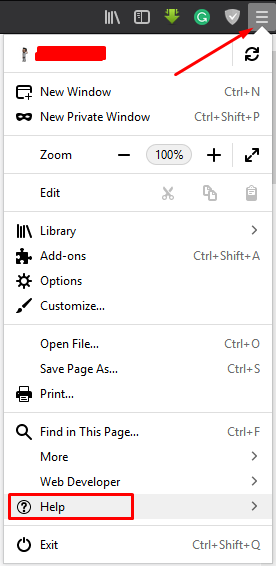
Step 2: You’ll see various options there and then click on ‘Restart with Add-ons Disabled’.

This will bring up a new dialog box which will ask you to enter Firefox in Safe Mode.
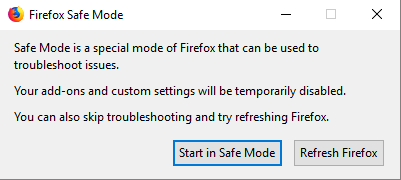
You will be having two options there:
- One is, ‘Start in Safe Mode’ button which will temporarily disable the themes and extensions, turn off the hardware acceleration, with no customization and reset the toolbar. When you will close the Firefox, it will restart normally.
- Second is, ‘Refresh Firefox’ button which will restore or reset Firefox to its default settings.
Step 3: Click on ‘Start in Safe Mode’ and your Firefox will start in Safe Mode now.
Alternate Method:
You can also press and hold ‘Shift’ key and click on Firefox shortcut to start it in Firefox. It will bring up the same dialog box and you have to just click on the ‘Start in Safe Mode’ button.

Troubleshooting can help you fixing the high memory usage problem in Firefox. If the problem still there in Firefox then this might not arise due to the theme or extensions. There is some plugin misconfiguration or some preference settings. There could be some settings which are not disabled in Safe Mode.