To restore previously opened tabs in Mozilla Firefox, all you have to do is follow the simple steps given in this guide. But, let’s talk about why do you need to restore previously opened tabs? There could be many reasons for that. If you are new to Mozilla Firefox and wanted to learn how you can restore previously opened tabs, then stick with this guide till the end.
Reasons why you want to restore last sessions in Firefox:
- After a new Firefox update: There could be a chance that while you have been working, Firefox gets the update and you download it. When Firefox is going to ask you to install the latest update, it may require a restart. After that to continue to your work again, you need to restore previously opened tabs.
- After installing an Add-on: You may require to restart the Firefox and restore previously opened tabs after installing an Add-on. The add-on may require a quick restart also.
- After a crash: There can be errors with some software running on your computer which is not compatible with Firefox.
Restore previously opened tabs in Mozilla Firefox
There are 2 things for restoring the last sessions which you can do in Mozilla Firefox:
Restore previously opened tabs form the ‘Menu’
Follow the steps given below to get back those last opened tabs:
- Open your Firefox and click on the ‘Open Menu’ button at the top-right corner.
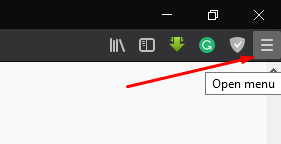
- Click on ‘Restore Previous Session’ from the menu.
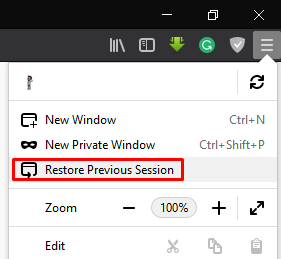
- You’ll see that all your previously opened tabs have restored successfully.
But, this is for when you every time got crash or accidentally closed the Firefox. What if every time you open the Firefox, all you previously opened tabs will still be there.
Restore previously opened tabs everytime you open Firefox
This feature of Firefox allows you to open last opened tabs whenever you open the Firefox next time. You must know that now, you won’t see those bookmarks, highlights, and the blank page. To do this follow the steps given below:
- Click on the ‘Open Menu’ button at the top-right corner of the Firefox and choose ‘Options’.
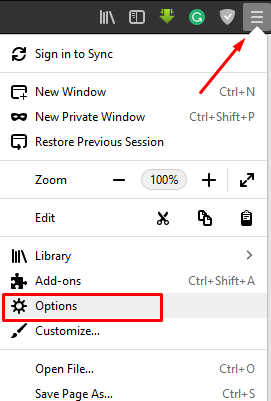
- Inside the ‘General’ section, you’ll see many options. Under the ‘When Firefox starts’, select the option ‘Show your windows and tabs from last time’.
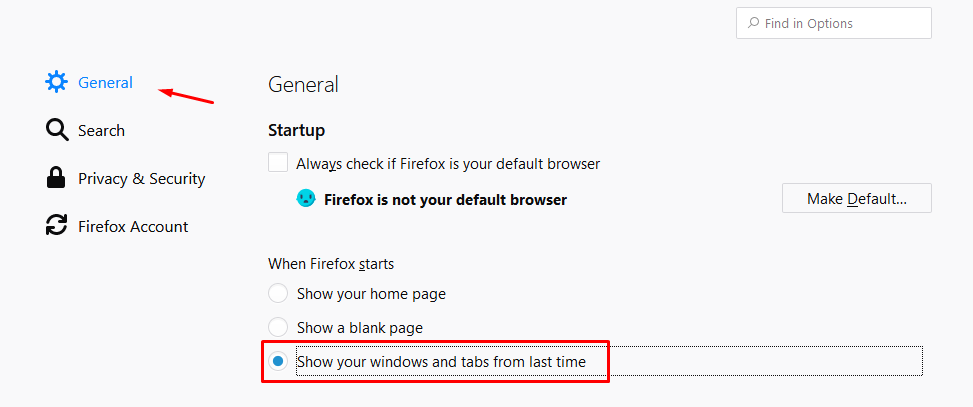
- You’ve successfully made the changes for you Firefox startup page.
If your Mozilla Firefox is taking high memory usage while running then you can fix it easily and troubleshoot Firefox.