To reset default user agent in Firefox, you need to follow some very simple steps given in this guide. A user agent is a code written in the Mozilla Firefox. It tells the websites that what sort of OS and Browser you are using which helps them in delivering the relevant and compatible content for your browser.
We can trick some outdated websites also by resetting this user agent. These websites will see us as that we have a different version of the browser running. Sometimes add-ons or extensions might change this user agent without letting you know. The developers use this feature to check or look how the website is running on the different browser. This can be really very helpful in terms of development. If the user agent has been changed, you can always reset it.
Reset Default User Agent in Mozilla Firefox
Follow the steps given below to reset default user agent:
- Open the Firefox, type ‘about:config’ in the URL address bar and press ‘enter’ key.
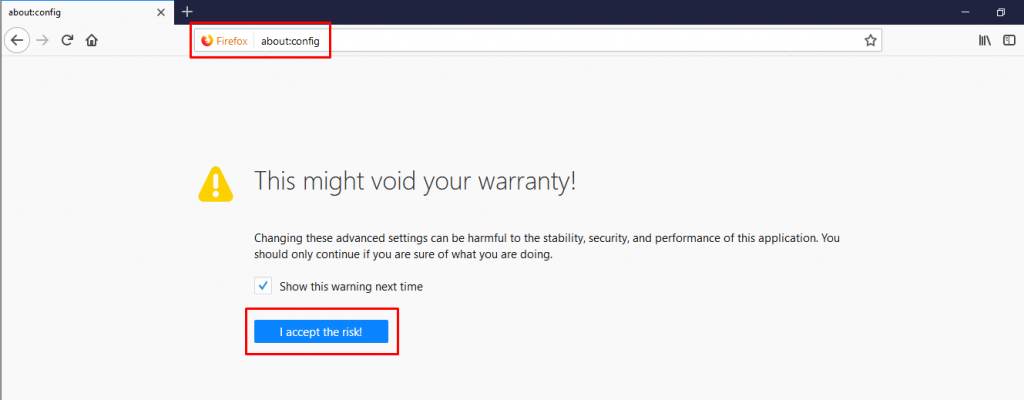
- There might be warranty warning and you need to click on ‘I accept the risk’ button.
- Now, you need to search for ‘useragent’ in the search field.
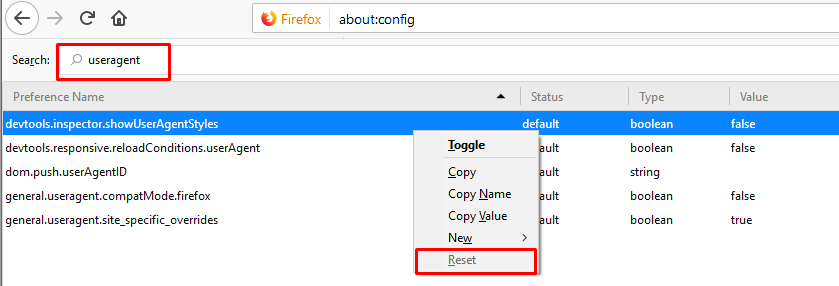
- When you the results then you need to click on each of those results and choose the reset option for them. Check the screenshot given below.
- When you have reset each one them in the search result, it’s time to clear the cache and cookies of your browser.
- Click on the ‘Open menu’ button and choose the ‘Library’ option.
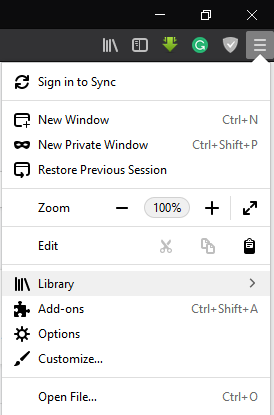
- You’ll see ‘History’ in the library options and choose the ‘Clear Recent History’ option.
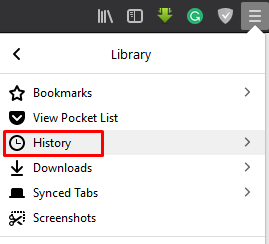
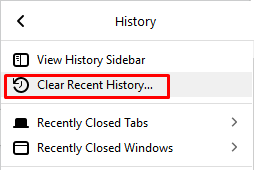
- From the top option ‘Time range to clear’, you need to select the ‘Everything’ option.
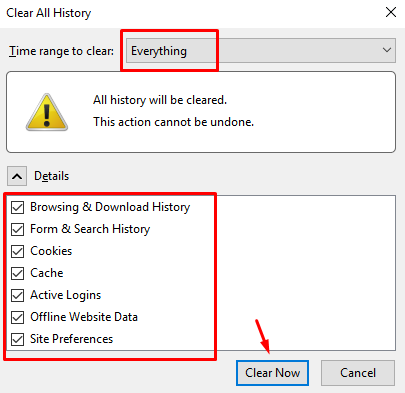
- Check the options you want to clear and hit the button ‘Clear Now’.
Now, we’ve successfully reset default user agent in Mozilla Firefox. We share latest technology trends also, make sure you check them out also. Follow us on social media to get the latest updates on tech.
Recommended: