If you’re one of them who is looking to go live on YouTube gaming and do a live stream of your games on mobile then you are at the right place.
Today, I’ll show you how to go live on YouTube gaming app with Pubg Mobile game. You can do this with any application on your phone.
Now, there are a few things which you need to do before jumping on directly to your YouTube stream:
- First, you should be having a YouTube channel and if you don’t have one, I’ll show you here how to create one.
- Second, you should be having a phone number which will be required to verify your channel in order to do a YouTube live stream.
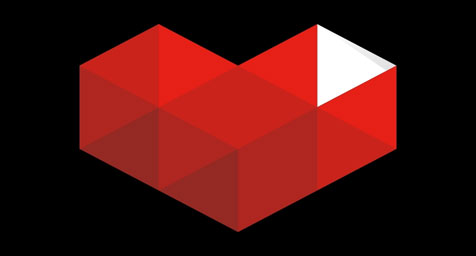
How To Go Live On YouTube Gaming App (Pubg Mobile Live Stream)
In this guide, I will be taking Pubg Mobile application as an example to show you how the thing works. Follow the step by step guide given below to go live on YouTube gaming app:
- Go to the PlayStore and search for YouTube gaming app.
- Download and install it on your device.
Now, I’m assuming that you do not have any YouTube channel. So, I’ll tell you things from scratch.
- Open the YouTube gaming app and login with your YouTube channel or if you don’t have one then create it. Use any Gmail account to login.
- Follow the steps on the screen, set your channel’s name and click on the ‘Create’ button.
- Now, you have a channel on YouTube.
- Click on the WiFi type icon which is next to the search icon. It will show you a prompt with mobile capture, simply tap on ‘Next’.
![]()
- It will show you two options: stream or record. Select ‘Stream’ and choose the ‘Video format’ to 720P HD. Click on ‘Next’.
- It will show you some more tips, then click on ‘Next’ again.
- Select the application or the game which you would like to stream live. For example, Pubg Mobile.
- Add the stream information, this will be the title and description of your live stream which you want to show publically or to your subscribers.
If you have built a new channel then your channel is not verified yet to enable live streaming.
- To enable live streaming, you have to verify your channel first. Click on the ‘Enable’ button on your next prompt ‘Enable streaming’.
- Tap on ‘Get Started’, select your country and enter your phone. Choose ‘Text me’ or ‘Call me’ to get the OTP number.
- Tap on ‘Send Code’. When you receive it enter it and tap on verify button.
- It will say that verification may take up to 24 hours or more and you have to wait.
Now, I’m assuming that your channel has been verified by YouTube and all you have to do is:
- Tap on the same Wifi icon next to the search option.
- Follow the same steps there. Give all the permissions to capture your mobile screen.
- When the Pubg Mobile app will open and you are ready to do the live stream, just click on the middle icon to start your live stream.
Hope you like this guide on how to go live on YouTube gaming app with Pubg Mobile. We also share the latest technology trends, make sure you check them out and follow us on social media.
RECOMMENDED:
- Ultimate Guide To Google Chrome – Step By Step Guide
- Pinterest Not Working On Chrome – Know How To Fix
- Pinterest Login Problems – Can’t Log In To Pinterest [Solved]
- Pinterest Not Working On Firefox – Here’s How To Fix It
- Pinterest App Not Working On Android/iPhone [Solved]
- How To Update Google Chrome On Your PC And Android