If you don’t know how to delete pins on Pinterest, then you are in the right place. We’ll explain how you can easily remove pins from your account.
Pinterest is a social media platform that enables the discovery of information. Information could be in the form images, gifs or short videos, news, articles, web content, archaeologist findings, swimming, and more. Small businesses have been able to capitalise on this news to grow their business, while individuals’ entrepreneurs have prepared to meet a new business client. Pinterest can help create awareness for brands and also facilitate website traffic.
Opening an account on Pinterest is the start of a blossoming experience. After opening an account, it’s essential to search for pinners to populate your profile with meaningful content uploaded by your pinners. You can also pin contents you like, and remove pins on Pinterest. When using Pinterest and you want to delete a Pin from your board, we’ll discuss it needed to achieve this.
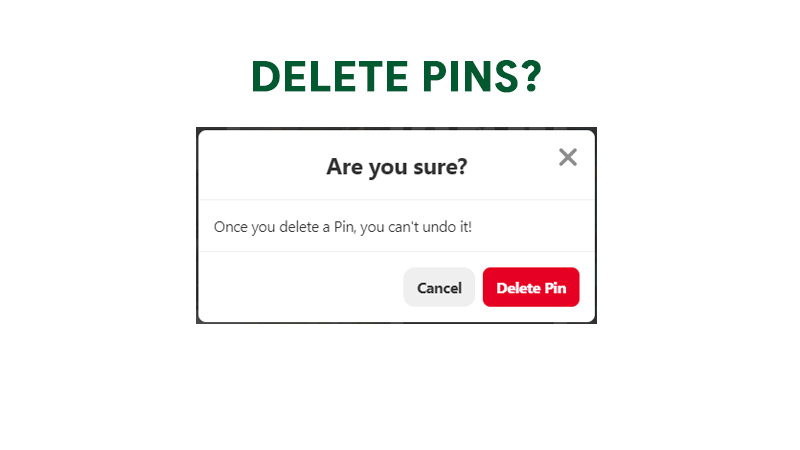
How To Delete Pins On Pinterest (Mobile Application)
- Tap your profile icon at the bottom right corner of your screen.
- Tap the board if you want to delete pins on Pinterest.
- Select and hold on the Pin you want to delete, so a button appears.
- Select the pencil icon among the buttons, the button will change its colour to red, and the word edit will appear on the screen.
- Tap ‘Delete’ to remove the selected pin.
- The delete confirmation menu appears.
- And it’s done!
How To Delete Pins On Pinterest (Website)
- Go to your board with pins.
- Click on pins button.
- Select the pin you’d want to delete by clicking on the pin, then click on the pencil icon to edit it.
- Once you have selected the pins, choose to delete from the top right corner of the board.
- A confirmation page appears confirming if you’d like to delete it, select delete pin.
- And that’s it. You have now successfully deleted the pins on Pinterest with your web browser.
Recommended: