Pinterest is a popular social media site; it allows people to share several varieties of content to its platform. Getting to know or meet more people on Pinterest, it’s essential to complete or update your Pinterest account settings.
How To Edit Your Pinterest Account Settings
Here’s step by which you can achieve this:
1. Go to your preferred web browser in order to complete your Pinterest account settings. Double-click the icon on your desktop of your PC.
2. Search for Pinterest by typing its URL pinterest.com. By pressing Enter on your keyboard, you will be led to the Pinterest homepage.
3. To complete your Pinterest account settings, click ‘Sign in’ to type your login details on the log-in screen. You will be required to fill in your E-mail address, Password on the login screen. After filling in your login information click ‘continue’ to load your profile page.
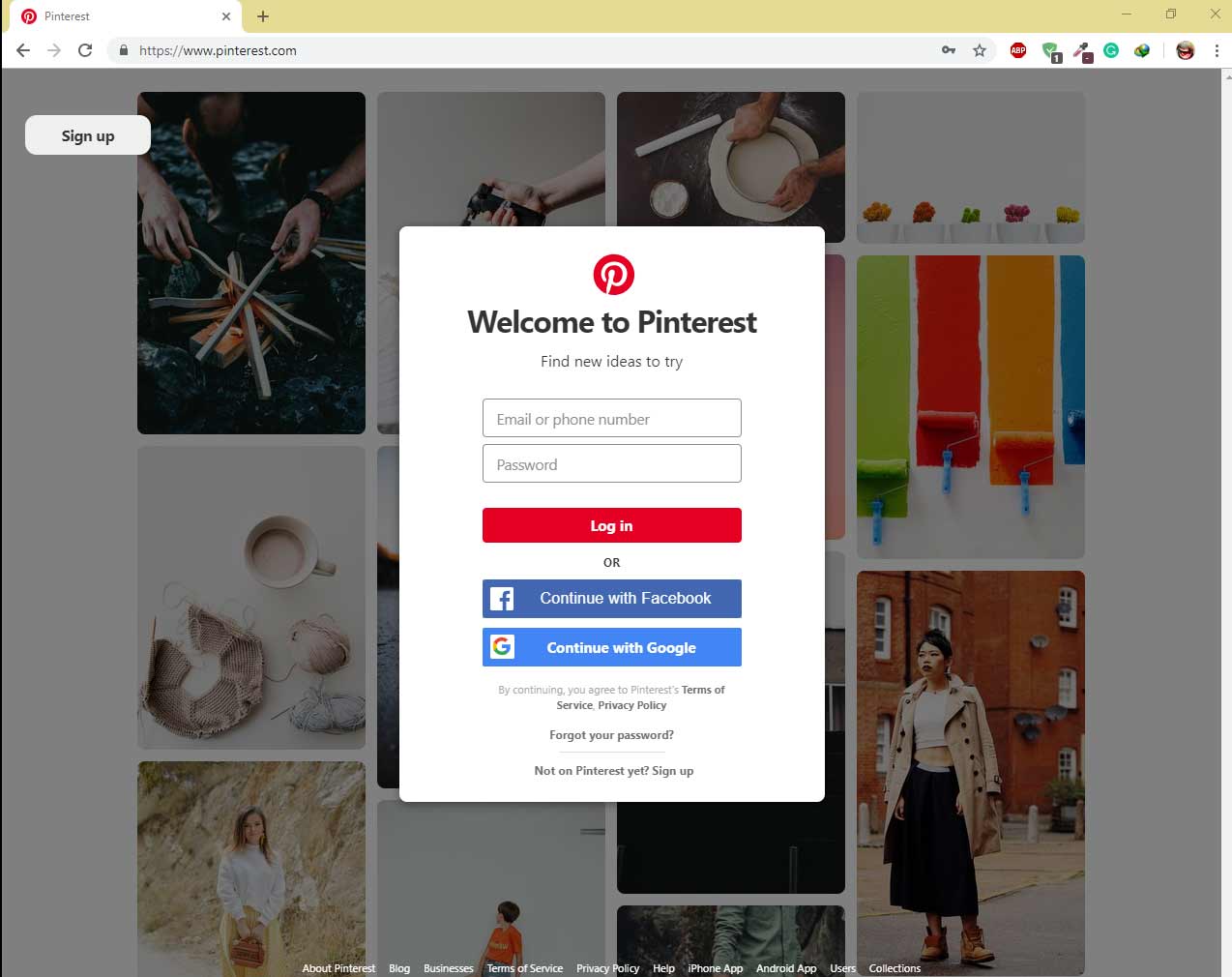
4. After loading your account homepage, go to the right side of the screen you will notice a small thumbtack next to your display name. Click on the thumbtack to view a drop-down menu, select settings. It will take you to a screen by which you can update your Pinterest account settings.
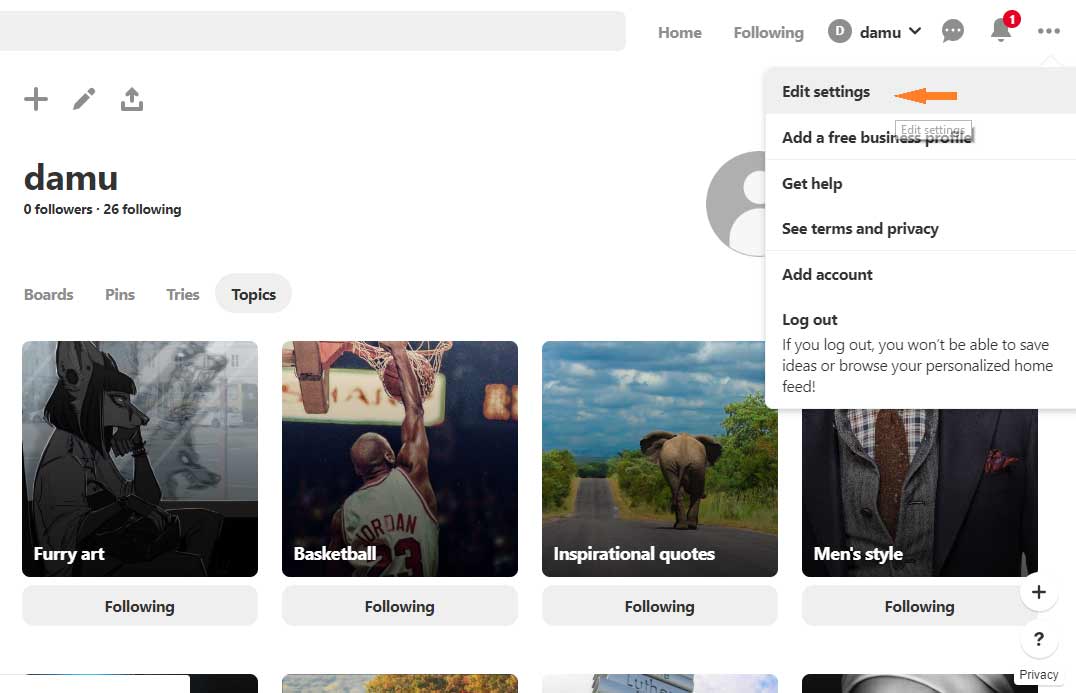
Your settings page will enable you to complete or update your account settings.
Now, Update Pinterest Account Settings With Your Details
5. You can change our email in the first subsection name “Basic Information”. You can edit your e-mail address by clicking in the box next to the e-mail address option. Then type in your new e-mail address. Password can also be changed in the next option highlighted by a spot of red ink. Once you have decided to replace your old password click on change password. Three boxes will appear, one will ask for your old password, the second and third will require your new password, once you are done click on the button to confirm the change. You can also select your preferred language, country, gender, and privacy.
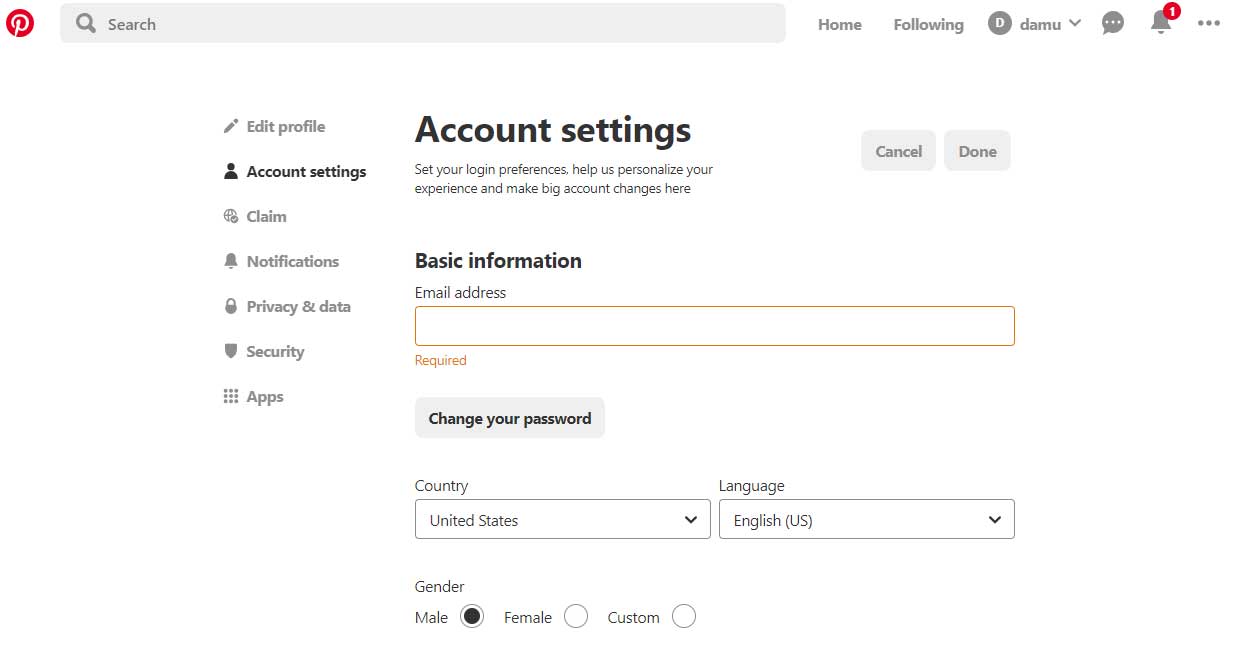
6. Now that you have edited your Pinterest account settings, you will need to save it. Check the top right side of the screen you will see a button ‘Done’, click on it to finalize your settings.
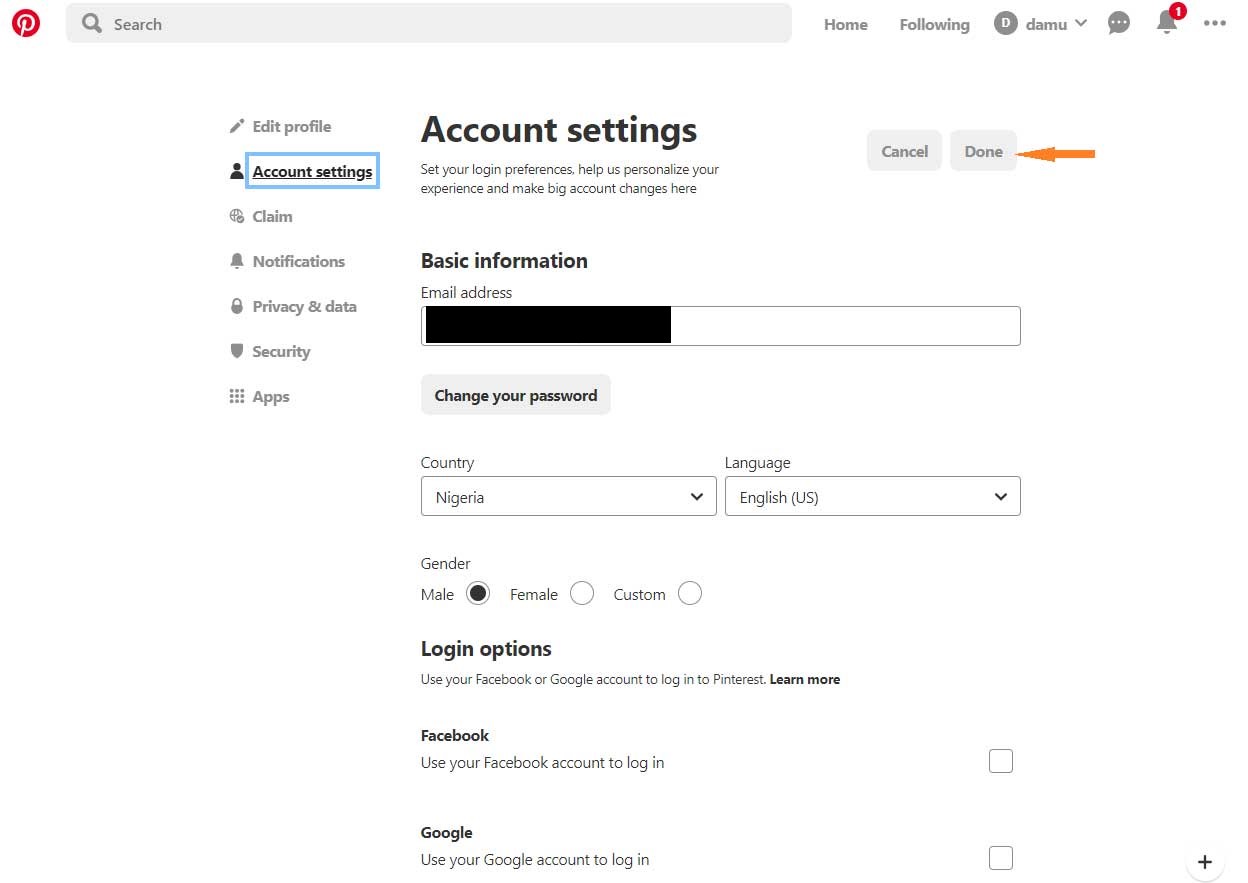
Recommended:
- How To Search People On Pinterest [Steps With Pictures]
- Pinterest Not Working On Firefox – Here’s How To Fix It
- 5 Best Google Chrome Extensions For Creatives [Selected]
- Pinterest Login Problems – Can’t Log In To Pinterest [Solved]
- How To Remove Or Delete Pins On Pinterest [Steps-By-Step Guide]
- Pinterest Not Working On Chrome – Know How To Fix