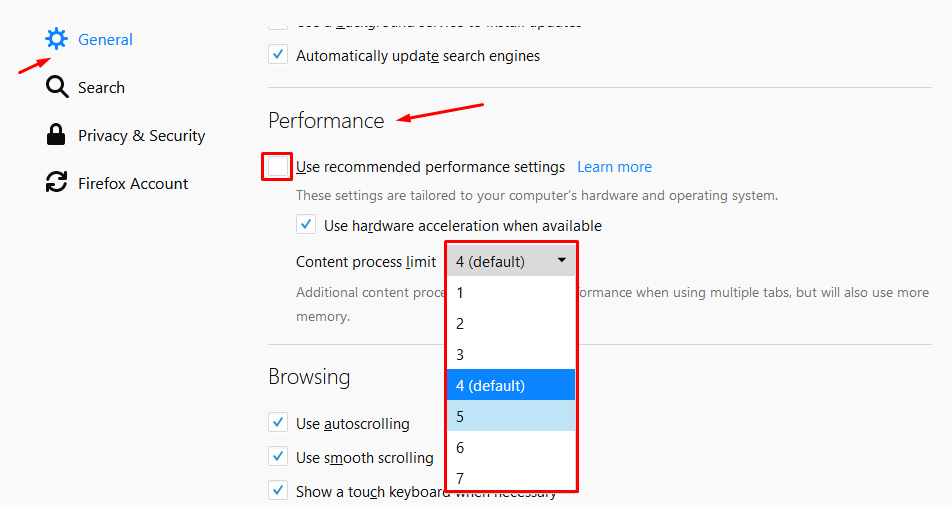Sometimes, we have seen that Mozilla Firefox takes high memory usage on our PC. This makes the Mozilla Firefox slow and sometimes even crash it. It is possible to fix high memory usage in Mozilla Firefox. You just need to follow the guide on how to fix high memory usage for Mozilla Firefox.
Fix high memory usage of Mozilla Firefox
These are some of the simple steps which allow you to fix high memory usage in Firefox:
Extensions and Themes
Well, this is quite a common in most of the browsers out there because many people install extensions and themes which takes a lot of memory while in use.
To check which extension or theme is taking the high memory usage, Start Firefox in ‘Safe Mode‘. Safe mode disables every extension and theme inside our Now, you need to observe the memory usage of Firefox. We recommend you to disable such extension or theme or uninstall them.
Hiding Unwanted Website Content
Some website has unwanted content which you doesn’t need at all while visiting their site. You can hide that content, this makes the Firefox lesser to load while browsing. You need to set some settings for ‘Flash Content’ in Firefox. See this article to hide unwanted flashy content from a website.
Get the latest version of Firefox
Sometimes, older version creates issues while using it. It’s recommended that we update our Mozilla Firefox from time to time. Updates come up with lots of bugs and fixes. Get the latest version of Mozilla Firefox from here.
Restarting Firefox
This can sometimes easily fix the issue because Firefox can take high memory usage when it’s left open for a longer period of time. You can easily restore the previously opened tabs.
Troubleshooting Tools
- There is a perfect add-on for releasing memory for Firefox. RAMback allows you to flush Firefox cache and help in free-up memory. You can install it and use it. It’s really good.
- There is a hidden page inside our Firefox which is ‘about:memory’ page that allows you to troubleshoot and help in fixing issues with high memory usage. You need to open a new tab inside Firefox. Type ‘about:memory’ and hit the enter key. You’ll see some buttons, click on ‘minimize memory usage’ under free memory section. You’ll see some lags won’t be there now.
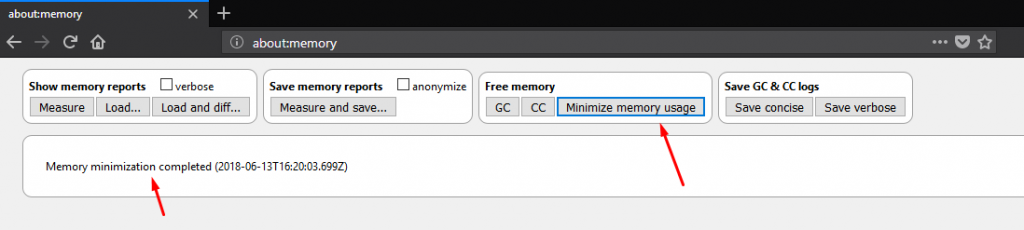
Firefox Hardware Acceleration
This uses the graphics card memory of our computer. These days we try to buy a laptop or PC which has a graphics card it and if it’s not possible then there might be an internal graphics available. Graphics card helps Firefox eases the memory usage. You can check it’s on or not. You need to turn it on if it’s not. Also, you need to check your graphics card drivers are up to date or not. For hardware acceleration, you need to follow these steps given below:
- You need to click on the ‘Open menu’ icon at the top-right corner of the screen. Now, look for the options.
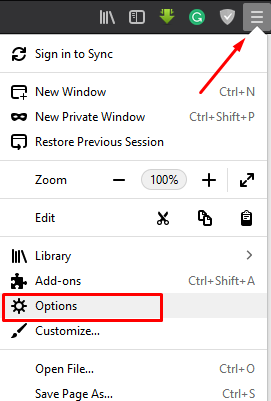
- Then inside options, go to the performance section, uncheck the recommended settings. From here you’ll be able to set your own settings.