When it comes to customization, everybody likes it. Firefox provides a set of preferences with the help of which you can set your new tab page with your own choices. Firefox allows you to customize new tab and it’s pretty much easy to do it. You just need to stick to this guide to learn more about it.
Step By Step Guide On How To Customize New Tab Page In Mozilla Firefox?
Using these functions is easy, Firefox allows you to customize new tab page with the most visited sites, bookmarks, recommended highlights, customization of rows, snippets which allows you to read random stories about the internet culture.
Let’s see how we can do this, you need to follow the steps given below:
- Open your Mozilla Firefox browser and you’ll see a new tab page with some bookmarks, top visited sites and search bar at the top.
- You’ll see a little icon of wheel icon called as “customize the new tab“. Click on that and you’ll see some options there.
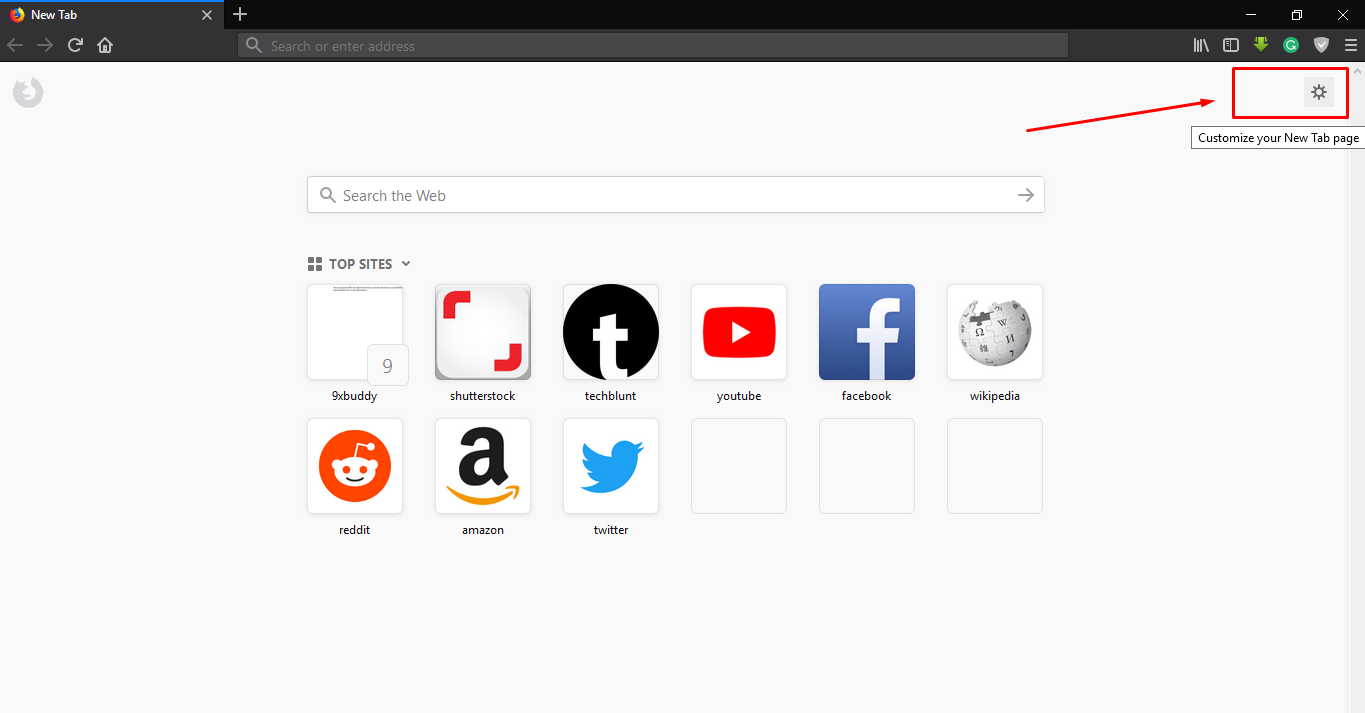
- The first option you’ll see is ‘Search’. If you check this option, there will a search bar added in the centre of the new tab page.

- The next you’ll see is ‘Topsites’. This option will add a section in the centre of the page in which you can look for the most visited sites by you. If you uncheck this option, there will be no top sites.

- There will be a sub-option of ‘top sites’ called ‘show two rows’, which allows you to add two different row for top sites otherwise there will be only one by default.
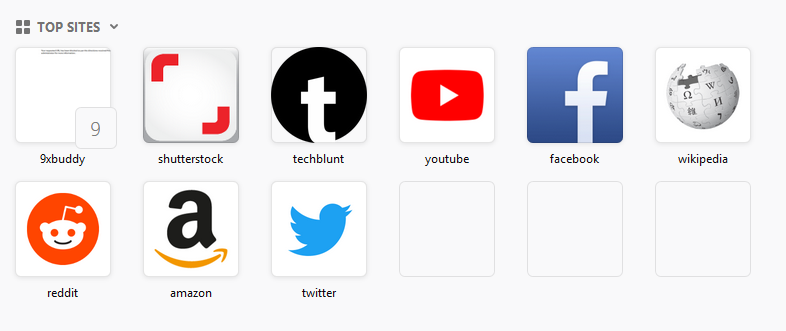
- The next option you’ll see is ‘Highlights’. This option allows you to add recently visited or bookmarked things in which you might have been interested in.

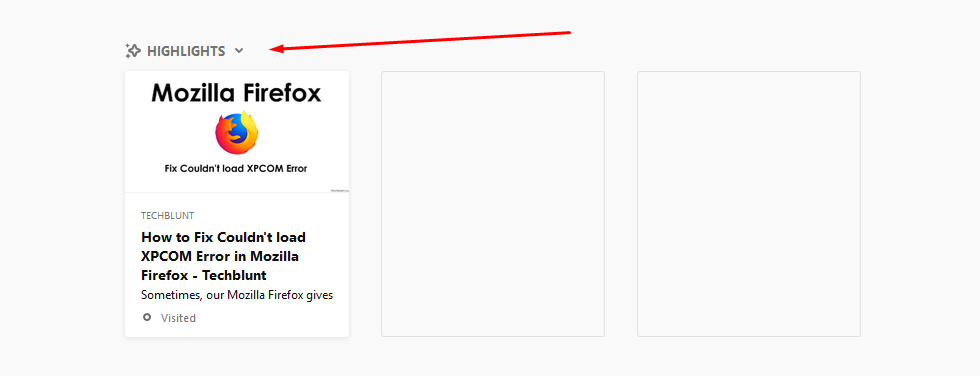
- The last option you’ll see is ‘snippets’. This option allows you to add short stories or updates from Mozilla about Firefox, occasional meme, or some random stuff about the internet.

So, that was the guide for how to customize New Tab page in Mozilla Firefox. Hope, you like it. We also share Latest Technology Trends, take a look at other articles. Make sure to like us on social media for daily updates.