At first, I was thinking that why someone wants to disable incognito mode in Google Chrome? I searched the internet for a valid point for not having a private browsing mode in Google Chrome. But, couldn’t find anything so important which could go with this article.
Other than this, I read a point like ‘Parents won’t let their children use this feature’. Like we know that incognito mode in Google Chrome does not save any sort of history, cookies or something like that. For parents, this could be the valid point though because their kids can use the laptop or PC to surf the internet. Also, parents has to look for their children that they won’t get into something wrong at this age.
Developers or geeks like me also used to perform these sort of tricks on their phones/laptops. Well, there can be other reasons for disabling incognito mode in Google Chrome. I’m not going to write all of them.
So, as people do want such things, I have to write on enabling or disabling Incognito mode on Google Chrome. So, without wasting more time, let us jump on to the section.
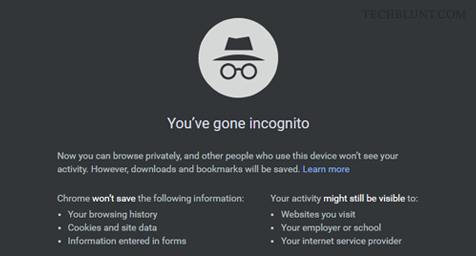
How to Disable Incognito Mode in Google Chrome on Windows 10
The first method is for the Windows 10 users who use Google Chrome browser. To disable incognito mode in Google Chrome, all you have to do follow the steps given below:
- Press ‘Windows’ key to open the ‘Start menu’.
- Search for ‘Regedit’ and hit the enter key from your keyboard.
- Now, you can direct copy-paste this ‘Computer\HKEY_LOCAL_MACHINE\SOFTWARE\Policies’ path on the top path field of the ‘Registry editor’ and then hit the enter key.
- When you are inside the ‘Policies’ key folder, you have to look for ‘Google’ folder. If that is not present there, then create one.
- Right-click on the ‘Policies’ key folder and go to ‘New > Key’. Name it ‘Google’ and then make one more by right-clicking on ‘Google’ this time and make it ‘Chrome’.
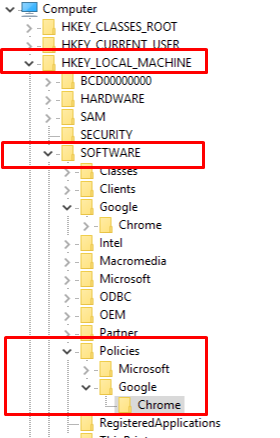
- By selecting ‘Chrome’, right-click in the empty area and go to ‘New > DWORD (32-bit value)’.
- Name this file ‘IncognitoModeAvailability’. Right-click on this file and ‘Modify’ it by giving it value ‘1’ or ‘2’ to disable incognito mode in Google Chrome.
- If you give it ‘0’, it will enable the incognito mode again.
For more details refer to this article: How to get back incognito mode in Google Chrome
Disable Incognito Mode in Google Chrome on Mac OS
We have found the below method which is working for disabling the incognito mode in Google Chrome on Mac OS. Follow the steps given below:
- In your Mac, go to the ‘Finder’ and then select ‘Go > Utilities’.
- Now, open the ‘Terminal’ and type ‘Defaults write com.google.chrome IncognitoModeAvailability -integer 1’. Remember ‘1’ value is for disabling the incognito mode and ‘0’ is for enabling it again.
- Hit the ‘Enter’ key from your keyboard.
- Restart your Mac and there will be no incognito mode available now.
Disable Incognito Mode in Google Chrome on Android
So, wondering how to make disappear incognito mode in Google Chrome also? You can follow the guide given below:
- There are basically two applications for disabling the incognito mode of Chrome. One is ‘Incoquito’ and the second one is ‘DisableIncognitoMode’.
- The Incoquito app is paid right now on the Google PlayStore and the ‘DisableIncognitoMode’ is free.
- Both works perfectly and you can download any one of them.
- For the free app, download, install and then open it.
- Click on ‘Open Settings’ button of ‘DisableIncognitoMode’ app.
- Turn ‘ON’ the option ‘DisableIncognitoMode’.
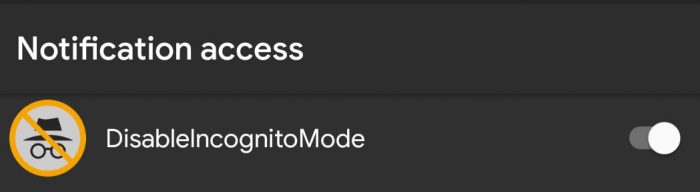
- Now, try opening Google Chrome and click on Incognito Mode, it has disabled successfully.
Hope you like this guide on how to disable incognito mode in Google Chrome. We also share the latest technology trends here, make sure you check them too. Follow us on social media as well.