Netflix is one of the biggest video streaming stages in the world; it has millions of subscribers enjoying its services. Netflix must support your device in order for it to work on that device. Sony Bravia is one of those devices which is supported by Netflix, but for some reason, if it does not work Netflix can be easily accessed by third party devices like a Blue-ray player. In this article, we will tell you how to get Netflix on Sony Bravia TV.
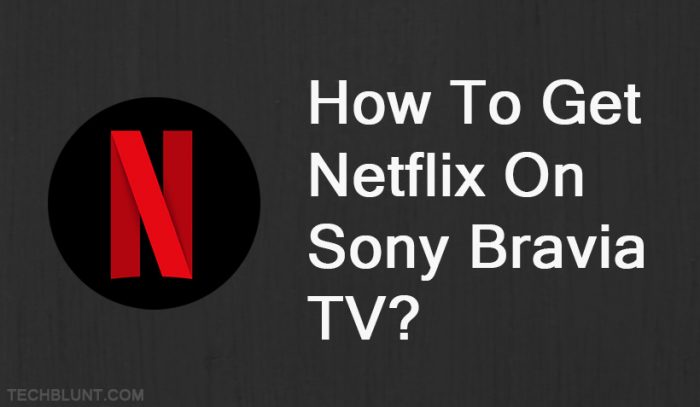
Steps To Get Netflix on Sony Bravia TV
- Connect your tv to internet connection it can be wireless or through an ethernet cable.
- Netflix most probably must be installed on your Bravia TV look for the Netflix button on your TV remote.
- If Netflix button is not on your remote, then find it on the menu.
- If it is not present on the menu, install it, or you can use a third-party device like a blue ray player or Xbox to access it.
- After you open the Netflix on your Sony Bravia TV login with your id and password if you don’t have a Netflix account create one and then sign in.
- If a dialogue box appears prompting you to register you TV to sony Website follow the given steps and then enjoy Netflix.
Read More: How To Watch Netflix On Nintendo Switch? [Step By Step Tutorial]
How to register your Bravia with sony website?
- Open Sony essentials website.
- Create a Sony account if you already have one login.
- Press “Home” button on your TV remote.
- Select “Network.”
- Then select “Activate Enhanced Features”.
- After the activation is complete, a registration code will appear on your TV. It will be a four-digit code enter it on the sony website, and your TV will get registered.
- After this process is complete, you can easily log in to your Netflix account or create one without any issues.
Read More: How To Update Netflix On TV [Steps For All Smart TVs]
We sincerely hope that the methods mentioned above can help you with how to get Netflix on Sony Bravia TV and you can watch your favourite movies and Tv shows.
Recommended: