When you are using Microsoft product, you’ll see something great, something new and something amazing in their products. Microsoft Sway is the combination of greatness, easy to use, dynamic and most importantly it’s free. So, stick around with this guide to learn more about Microsoft Sway.
Sway create and share interactive presentation, reports, stories and more. So, if you don’t have an account, you can just go to the top and click on sign in, or sign up for making a Microsoft account. It’s easy and you all know it. Let’s see how to use it.
How to use Microsoft Sway in making presentations or stories
I hope when you’re here you must be logged in and now we are going to see how to deal with it to create presentations. This works on any devices out there, So, you don’t need to worry about such things, this is across all the devices.
1. When you are logged in, you’ll see many templates given below. Either you can start with one of them or you can go with ‘create new’.
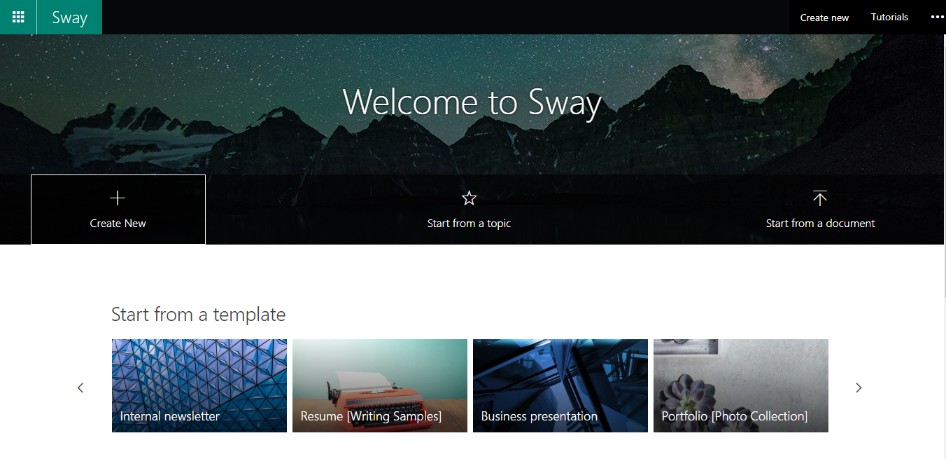
2. I’m going to make a new sway, So, click on ‘Create new’.
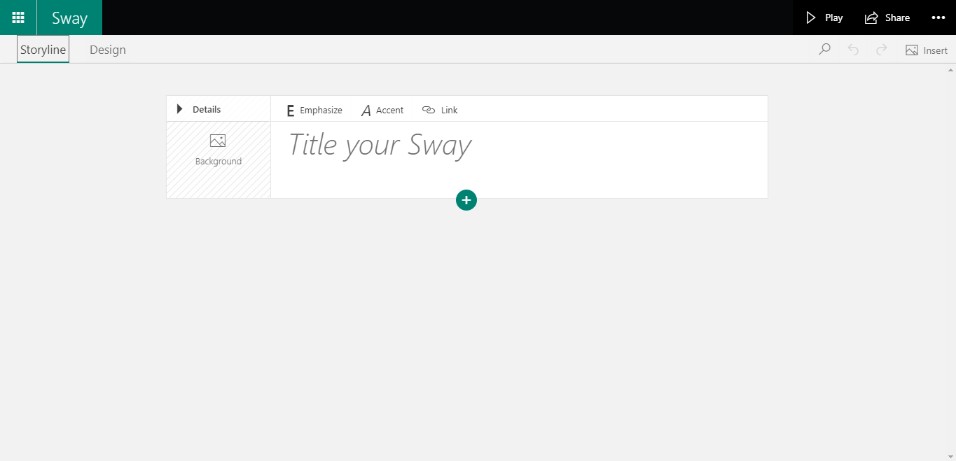
3. In the middle, I’m making a new title as ‘Universe’, you can do whatever you want, it’s just for guiding purpose.
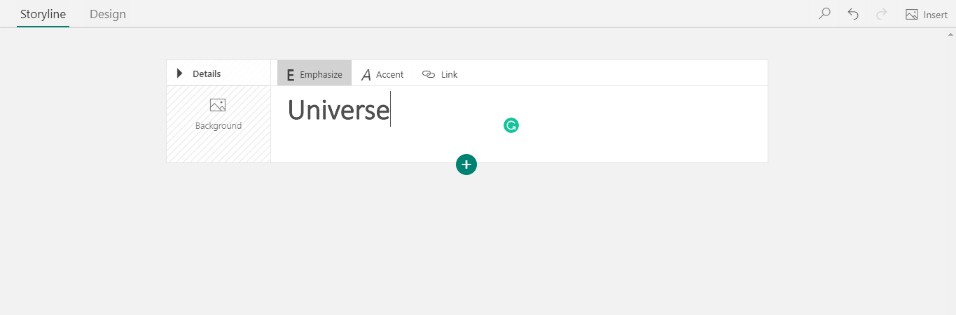
4. You can add up image or videos to it by clicking on the insert tab at the top right of the screen as you can see. You can also change the focus of the image and when you preview it, you’ll see that image will be focusing on that part where you have set it.
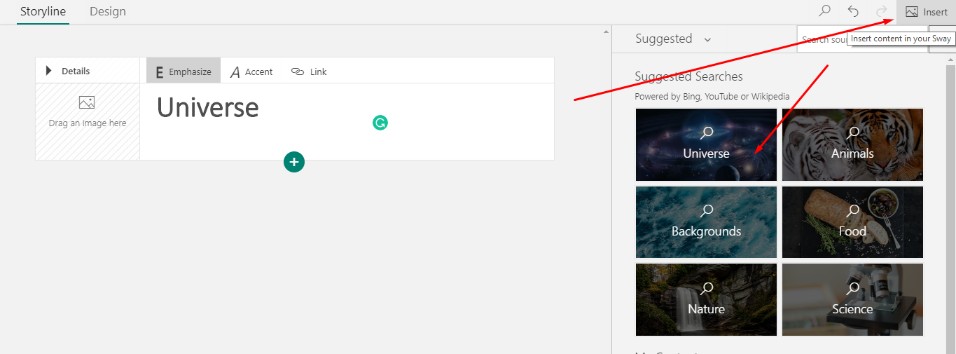
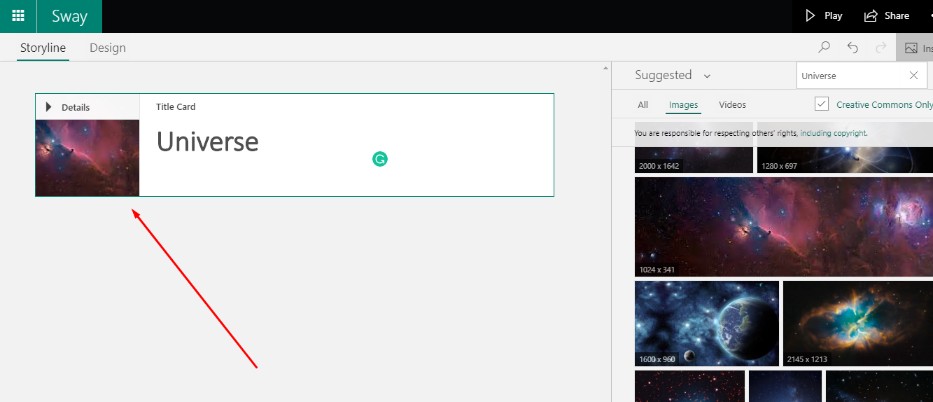
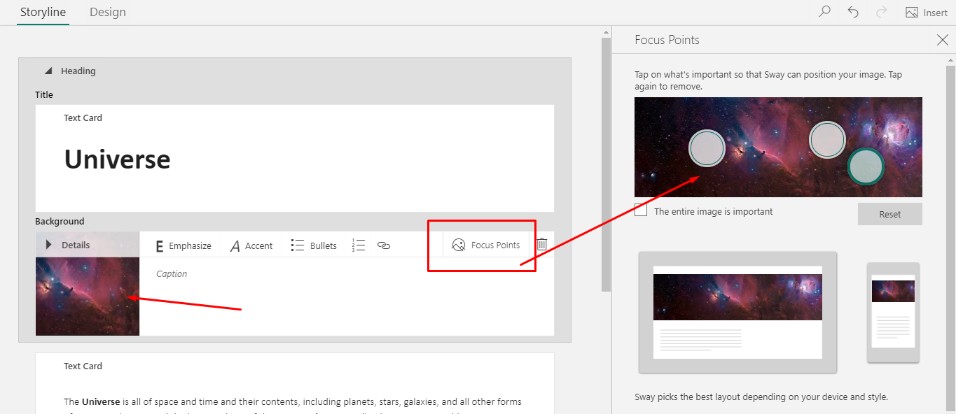
5. You can always check the preview of the slide by playing it from the top-right of the screen. Just click on it and it will show you the preview how it is going to be while playing. You can always come back from the preview mode by pressing ESC key on the keyboard. Also, you can click on edit button in the preview mode also.
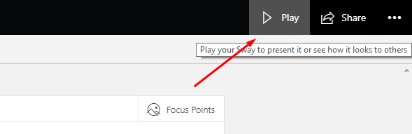
6. Now, if you want to add the text to it. Just click on the plus icon and click on the text and write anything you want.
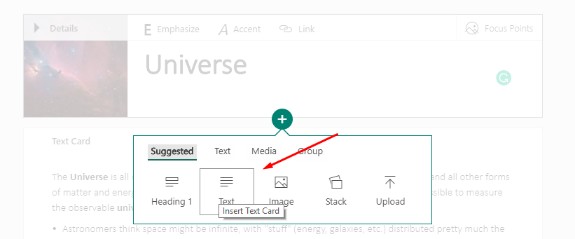
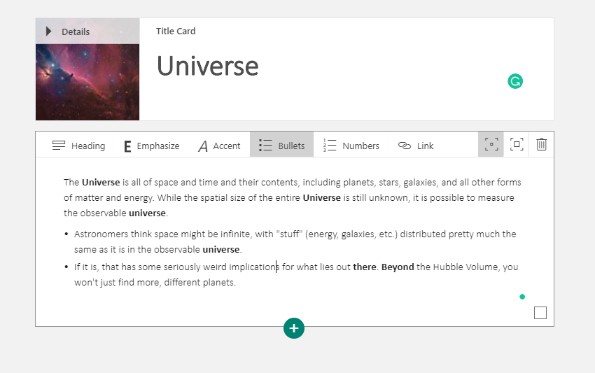
7. In the preview mode, you can turn the orientation everytime you like. You can see whatever view you like, there are total three views in it. From where you can change it to vertically, horizontally, and optimized for presentation. You can turn on 0r off the animations sway if you like.
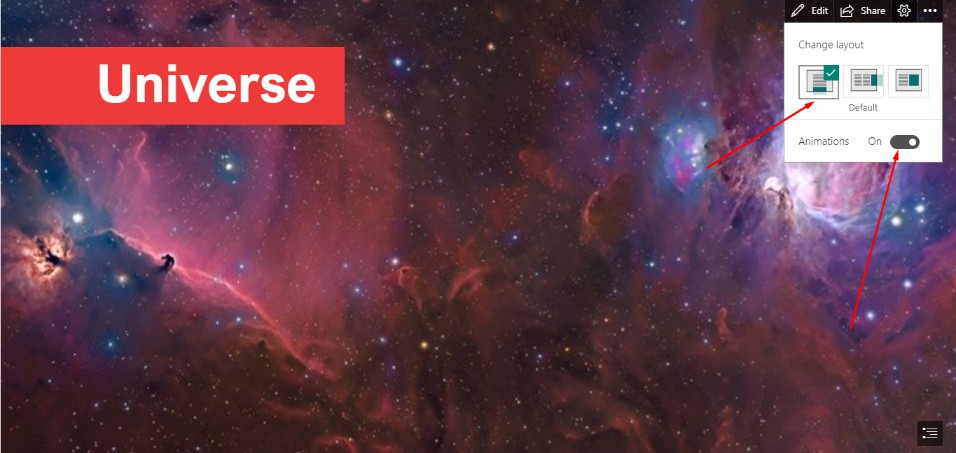
8. You can always change the designs of your slide from the design tab given on the top. There are two tabs basically, one is the storyline and the other one is the design tab. When you open it you can see your current style in which you are currently working. When you click on the styles from the top-right side of the column, you can see there are a lot of styles in this tab. You can change themes, text and you can do more customizing also. You can choose whatever you like from it.
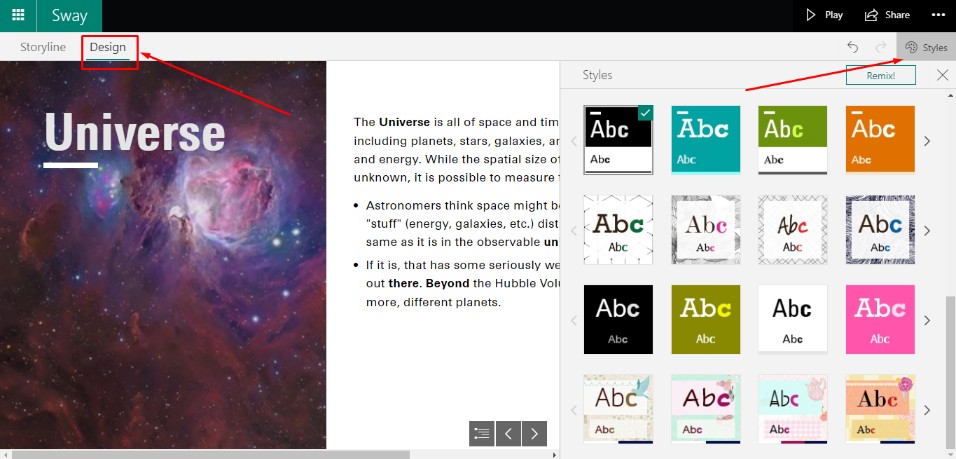
9. If you don’t something that you did, you can always Undo the option and Redo the option from the top-right side of the screen.
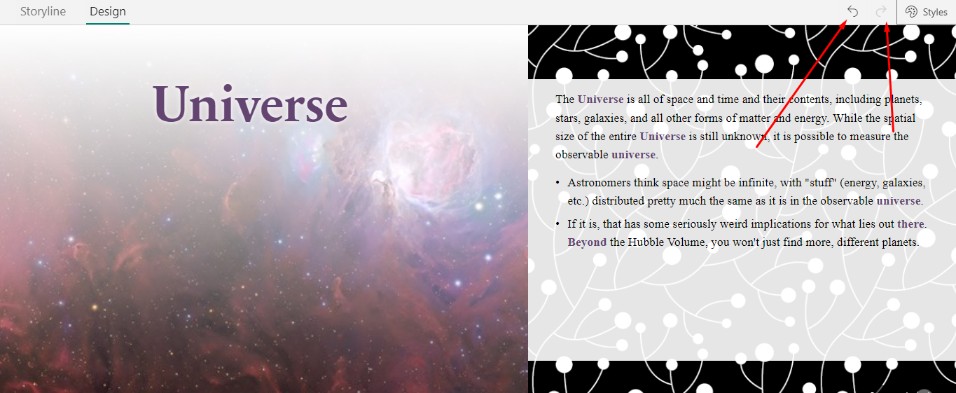
10. Inside the slide, you can add images, bullets to highlight your content, you can add a link to it, you can emphasize it, you can make it the accent, you can add heading to it.
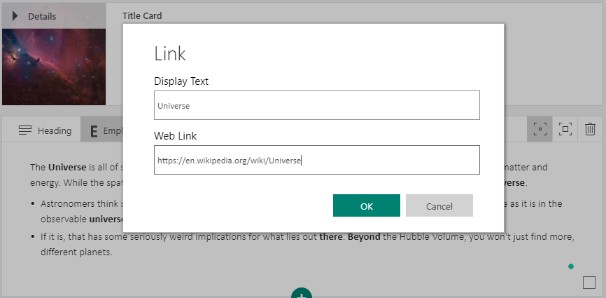
11. You don’t need to worry about all the saving part. It’s automatically saving.
Conclusion:
Above, we have learned about Sway from Microsoft and learned how we can use it. Sway comes with a lot feature and best part is it’s online and autosaving. You can access it wherever you want and it’s free totally.
If you loved reading this article then must let us know in the comment section. We also share Latest Technology Trends on this blog, So if you want more tech-related news then must follow us on Facebook and other social media platforms.