Most of the people use Mozilla Firefox rather than any other browser and they love it actually. It’s completely your choice which browser you wanted to use as a primary one. So, if you want to use Mozilla Firefox as your primary browser or you are thinking to switch it to your primary browser, you might be thinking to import bookmarks from your old browser also. Well, yes Mozilla Firefox provides us with an option to import bookmarks or data from other browsers as well.
Let’s jump on to the section of import bookmarks in Mozilla Firefox from any browser.
Import bookmarks in Mozilla Firefox from any browser
You need to follow the steps given below to import bookmarks from any browser:
- First of all, we need to open the library where all the bookmarks are stored. You can either follow the manual steps or open it by pressing the simple shortcut.
- Manual steps: Click on this (
 ) bookmark icon from the top right corner. Click on bookmarks then scroll to the bottom and click on ‘show all bookmarks’.
) bookmark icon from the top right corner. Click on bookmarks then scroll to the bottom and click on ‘show all bookmarks’.
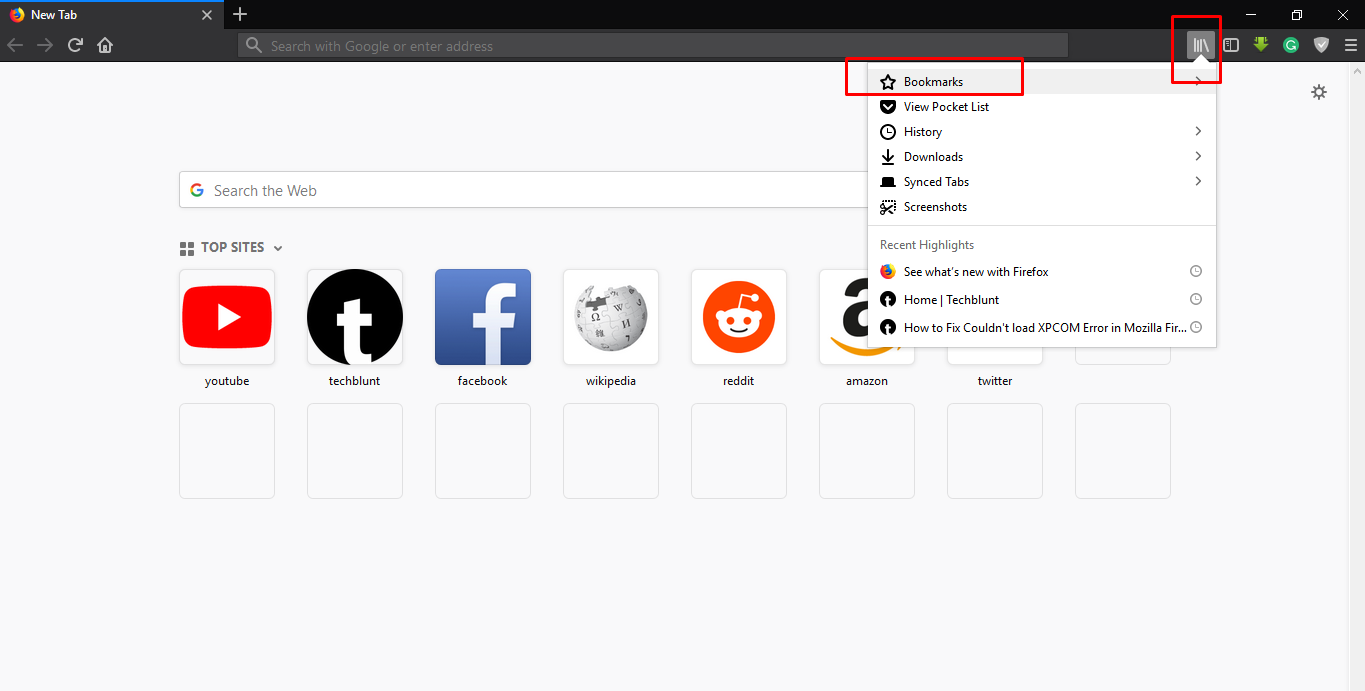
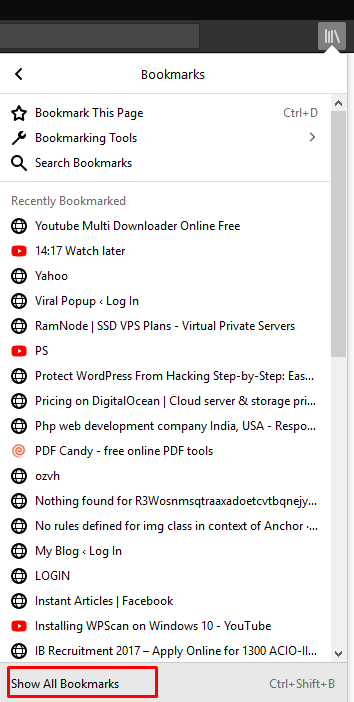
- Simple shortcut: You can also press (CTRL+SHIFT+B) to open bookmarks library.
- At the top menu bar, you’ll see the ‘import and backup’ option. Click on that and open ‘Import Data from another browser’.

- This will open up a prompt where you have to click on the browser from where you want to import bookmarks/settings/data. Click on ‘next’ button.

- Then check what things you want to import from in Mozilla Firefox and click on the ‘next’ button.

- Click on ‘finish’ button and you are done with import bookmarks in Mozilla Firefox.

- Now, you can see the bookmarks by turning on the ‘bookmarks toolbar‘. Go to (
 ) this icon again from the top-right corner. Click on ‘bookmarks‘, then click on ‘bookmarks tools‘.
) this icon again from the top-right corner. Click on ‘bookmarks‘, then click on ‘bookmarks tools‘.
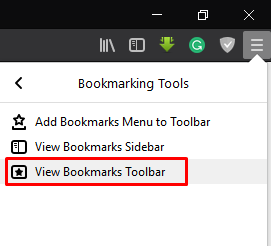
- Now, click on ‘View bookmarks toolbar’ and you’ll see the bookmarks toolbar where you can see the browser name folder. In that folder, there will be all the bookmarks stored which you have imported recently.
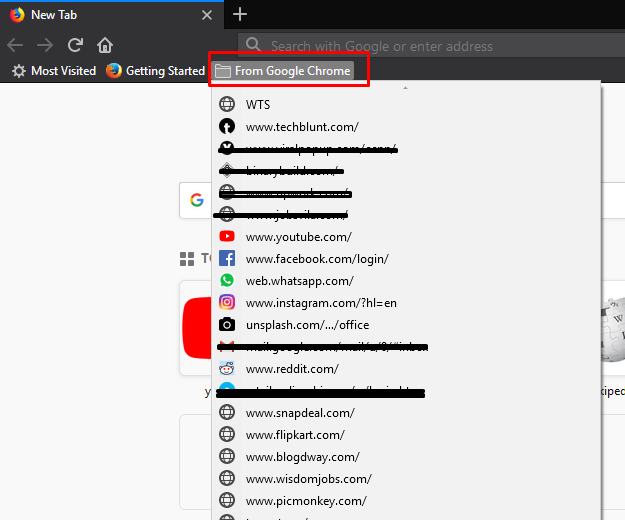
Conclusion: In above guide, we have learned how to import bookmarks in Mozilla Firefox from any browser. Make sure you are following every step carefully.
We also share latest technology trends, make sure you visit other articles also and take a look at them. Follow us on our social media.