To manage multiple downloading files in Google Chrome, it’s not a hectic job. The time you try to download a file from any specific website using Google Chrome browser, the file had saved to a user-defined specific location in their PC. After that, the file can be open via associated application with Chrome or any third-party app from the PC. Some website tries to send additional files with your download. There could be some purposeful attempt for sending malware also. Thank god, Chrome provides us with the settings to make these additional files attempt to stop.
Let’s see how to Manage Multiple Downloading Files in Google Chrome
- Launch your Chrome browser.
- Click on the ‘Customize and control Google Chrome’ button which is vertically aligned with 3 dots. You can see it on the top-right corner of your browser.
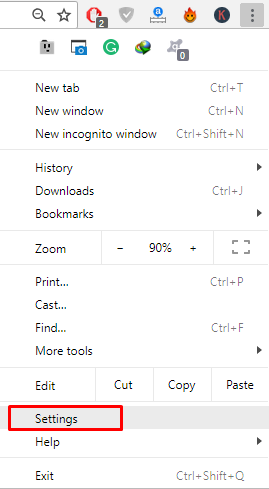
- You’ll see many options there and you need to click on the ‘Settings’ option. An alternative option is also there, you can just type in the URL ‘Chrome:settings’ and hit ‘Enter’ key to open it.
- Scroll to the bottom and click on the ‘Advanced’.
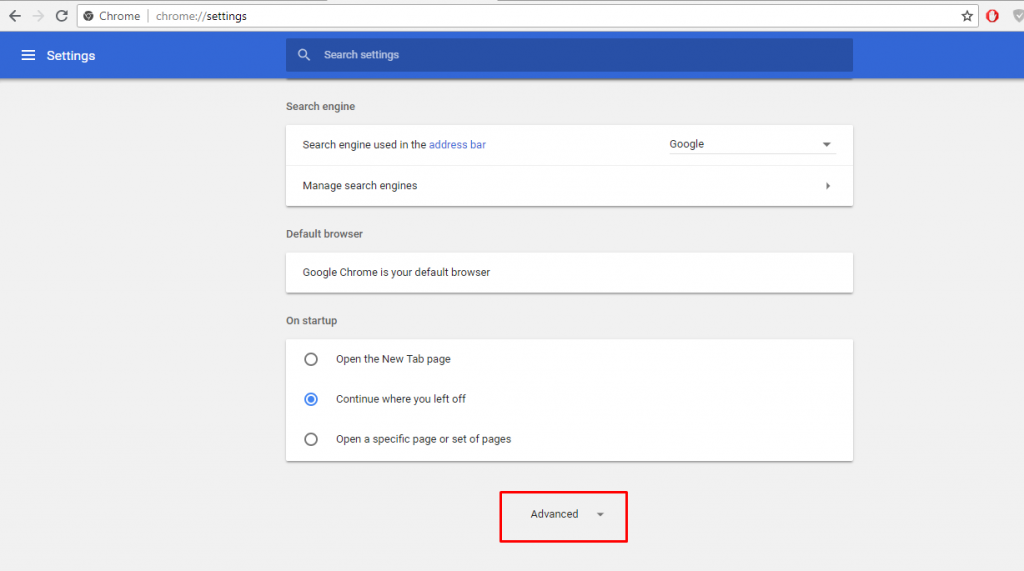
- Under the section ‘Privacy and Security’, click on the ‘Content settings’.
- Scroll down and try to find out the ‘Automatic downloads’ section. It should be in the mid and click on it to open it.
- In ‘Automatic downloads’, the first option you’ll see is ‘Do not allow any site to download multiple files automatically’. You can click on the small toggle option next to it to turn it ‘On’. This option will let Chrome block all the ‘Automatic downloads’ in future.

- When you will toggle ‘Off’ this option again, you’ll see that ‘Ask when a site tried to download files automatically after the first file (Recommended)’. This was the recommended settings for Automatic downloads which will prompt every time a website tries to sent multiple files to download after the first file.

- The second option is to block any website for automatic downloads, click on the ‘Add’ button on the right-side of the Block section. Start typing the URL of the website and click on ‘Add’ button.
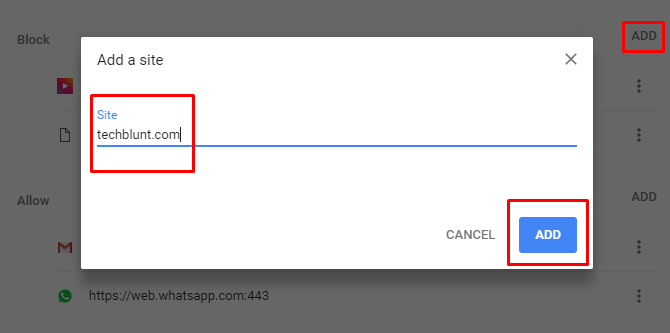
- The same process can also be done to allow a specific website.
Above was the guide to manage multiple downloading files in Google Chrome, hope this was helpful to you. We share latest technology trends also. Make sure you see them and follow us on Social Media.
Recommended: