No doubt, Google Chrome is one of the fastest browsers in the world. It’s fully extensible with a bunch of features in it. Being a Google product, we can expect the best from it. But along with all such features, there can be crashing problems also. The problem may arise due to incompatible extensions installed in your browser. Such extensions can be buggy and also the reason of crashing Google Chrome. To know why the Google Chrome is not working properly or crashing there is a safe mode which can help you in fixing this.
Incognito mode is for surfing the internet while staying private and not tracked. In this guide, I’m going to show you how to use incognito mode or safe mode in Google Chrome.
How to use incognito mode or safe mode in Google Chrome
Google Chrome’s incognito mode is all about privacy and not being tracked. It is also used for the troubleshooting purposes if anything goes wrong.
The web pages you are going to visit in the Google Chrome’s incognito mode are not going to stick into the Chrome’s history. The time you close the tab and it is no longer available, no saving. Only the downloads and bookmarks will be there.
Also, privacy does not mean that you will be invisible to other. Yous ISP will still be able to note the websites you visit.
There are two ways to use incognito mode or the safe mode in Google Chrome. To open this:
- Open your Google Chrome, go to the top-right corner of the screen.
- Click on the ‘Three vertical dots’ or ‘Customize and control Google Chrome’ button.

- Choose the option ‘New incognito window’.
- A new black or grey color window will open up.

Alternate way for launching the Google Chrome’s incognito mode is pressing the ‘CTRL +SHIFT + N’ keys.
For fast access, create a shortcut for incognito mode:
- On your desktop, make a copy of the Google Chrome application shortcut.
- Right-click on it and choose ‘Properties’.
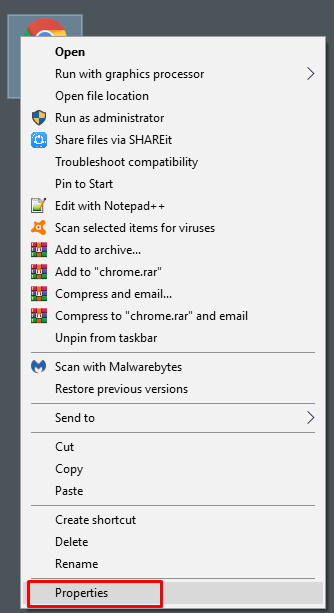
- In the ‘Shortcut’ tab, go to the ‘Target’ input value and type (-incognito) without the brackets and with space.
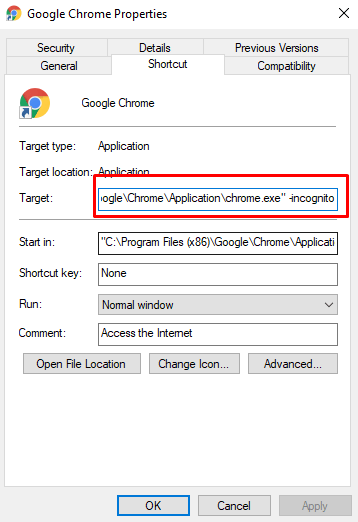
- Click ‘Apply’ and then ‘OK’.
Safe Mode in Google Chrome
We also know how to run safe mode in Mozilla Firefox and in Chrome there is no such specific way to do that but you can enable or disable the extensions if you want to run in it in safe mode manually.
- Go to the new tab in Google Chrome and type ‘Chrome://extensions’.
- Hit ‘Enter’ key to open it.

- Disable all the extension one by one and then enable then again one by one to check which extension is creating the problem.
Hope, you like this guide, to learn more about the latest technology trends, make sure to check all the other articles. Follow us on our Social Media to get the latest updates.
Recommended: