Sometimes, Google Chrome’s Error 0xc00000a5 disturbs us a lot. This does not let Google Chrome work properly and make it stop even in a working state. When this error arises, Chrome won’t be able to open any web pages in that case. If you want to solve Google Chrome Error 0xc00000a5, then stay tuned with this full guide.
How to Fix Google Chrome Error 0xc00000a5
Why Google Chrome Error 0xc00000a5 Arises?
There can be many reasons for that:
- It can be a malware which might be infecting your Google Chrome files.
- Malware could have corrupted the registry files of Google Chrome.
- Incomplete installation of Google Chrome can also be the cause of this error.
- Some recent changes in the Windows registry like install, uninstall or update can also raise this error.
Given below are the best practices to fix Google Chrome Error 0xc00000a5:
Method 1: Cleaning the Malware From PC
The very first step should be always performing a good check for the malware in your PC. Malware can affect your PC files in many ways. Corrupting and destroying them by just sitting in your PC is one of them.
- If your Windows Defender is not ‘ON’, turn it on by going to the ‘Settings’ app.
- Download and install the ‘Malwarebytes‘ to scan your PC.
- Click on the ‘Scan Now’ button to start a system scan.
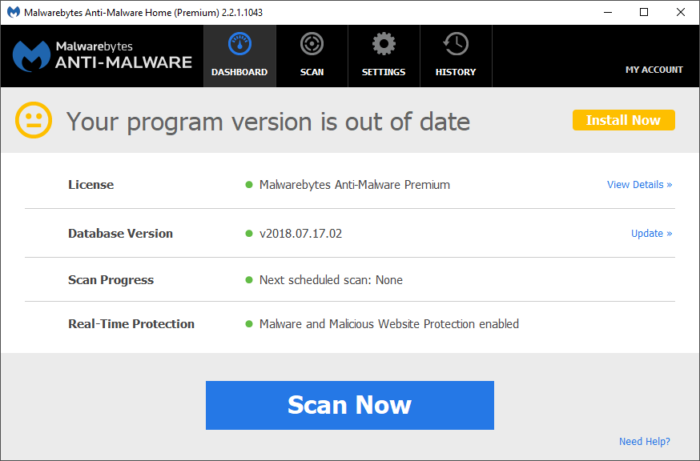
- Let it scan and if any malware found, select it and delete it.
Method 2: Adding No SandBox Fix
If you are having a shortcut of Google Chrome then it’s fine, you can directly skip the making Google Shortcut step here. To make Google Chrome Shortcut on your Desktop:
- Go to ‘This PC’ and double-click on it.
- Open the C-Drive.
- Navigate to this path “C:\Program Files (x86)\Google\Chrome\Application“.
- Right-click on the Chrome Application and send it to your Desktop.
- At the end of the ‘Target’ input field, add “–no-sandbox” with space as shown below.
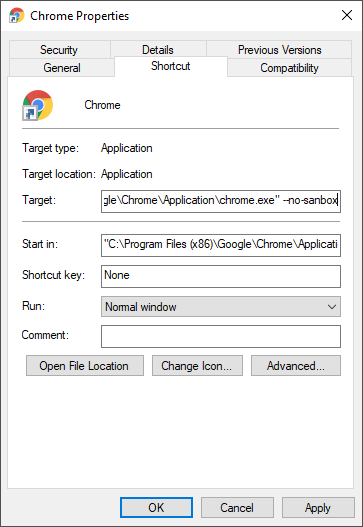
![]()
This will fix the Google Chrome error 0xc00000a5. If not, then follow the further step.
Method 3: Re-installing Google Chrome
Reinstalling and doing a fresh new start can fix this issue easily. Follow the steps given below:
- Open the ‘Start’ menu and type ‘Control panel’. Hit the enter key from your keyboard.
- Click on ‘Uninstall a program’.
- Find Google Chrome and uninstall it fully.
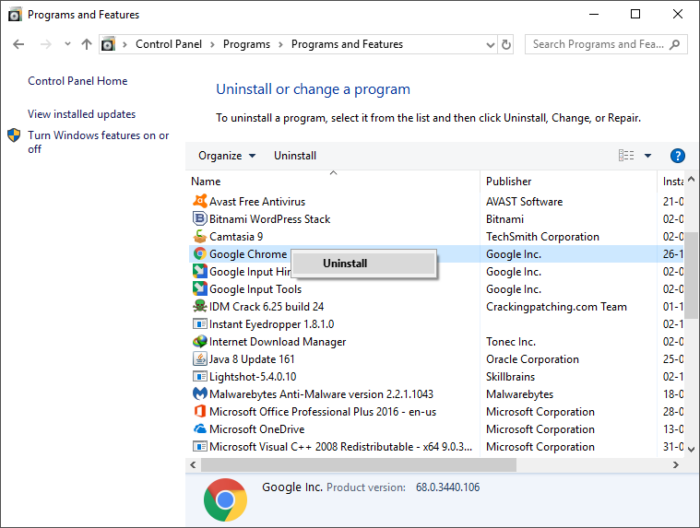
- Now, visit the Google’s website and download and install the new Google Chrome latest version from here.
Method 4: Run System File Checking Command
System file checker is a command which can be really helpful in fixing the Google Chrome. It checks the file of the system present on the hard disk and repairs them.
- Press the ‘Windows key’ from the keyboard and type ‘CMD’.
- Right-click on the ‘Command prompt’ and run it as administrator.
- Type ‘sfc /scannow’ and hit the ‘Enter’ key.
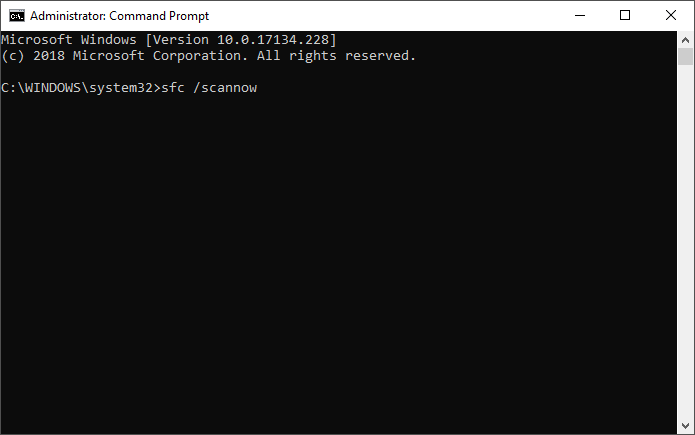
- It will start scanning the files and help in fixing the Google Chrome error. Follow the instruction it says.
Method 5: Disable Compatibility Mode
Disable compatibility mode can sometimes fix the issue easily. Follow the steps given below to disable it.
- Right-click on the Google Chrome shortcut and switch to the ‘Compatibility’ tab.
- Under ‘Compatibility mode’, make sure ‘Run this program in compatibility mode’ is ‘Off’.
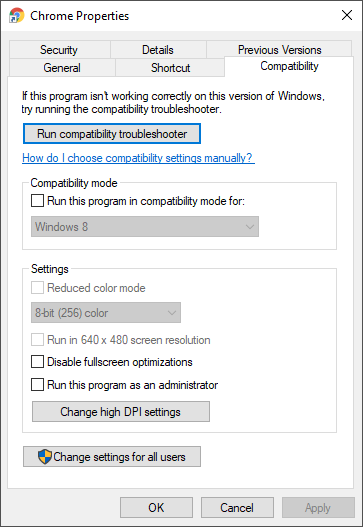
- Click on Apply and then OK.
Other Points to check
- Make sure the drivers are up-to-date of your PC.
- Make sure the Windows is clean and up-to-date. If there are any updates, kindly download and install them.
Above mentioned are the best practices to fix Google Chrome error 0xc00000a5. If you like this article then make sure to follow us on social media. We also share the latest technology trends, make sure to check them out.
Recommended: