If you are facing trouble with error dns_probe_finished_nxdomain, then we came up with some of the best practices to resolve this error in Google Chrome. As we know, Google Chrome is one of the most used browsers out there. But, it still faces many errors. These errors can be easily resolved if the right methods are applied.
What is the cause of error dns_probe_finished_nxdomain in Google Chrome?
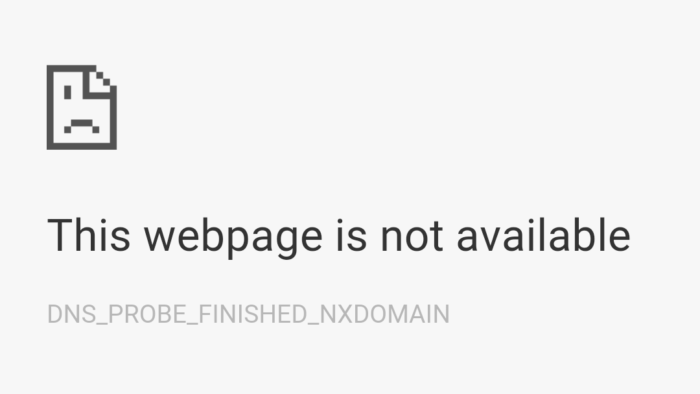
DNS, as we all know, stands for domain name servers which helps in showing us the web pages on the internet which are stored at the host. The cause of the DNS errors might be the misconfiguration of the internet settings in the PC. The error dns_probe_finished_nxdomain indicates a non-existence of that domain that you are trying to access in Google Chrome. This error means it is unable to find the IP address for that particular domain online.
How to Fix Error dns_probe_finished_nxdomain in Google Chrome
Following are the best methods to solve error dns_probe_finished_nxdomain in Google Chrome. Make sure you check every single step. If one method does not work then I’m sure others will work. Do not lose hope, there is always a fix.
Method 1: Use Google DNS Server Addresses
To fix this issue in Google Chrome, you may need to use the Google’s Public DNS Server address. This is because they are fast and resolve easily. To change them:
- Right-click on the Wi-Fi icon and click on ‘Open network & internet settings‘ or you can search it in start menu directly. Hit the enter key to open it.
- Click on ‘Adapter options’.
- Choose the current network to which you are connected in and right-click on it.
- Select the ‘TCP/IPv4′ option and click on the ‘Properties‘.
- Choose the option ‘Use the following DNS server addresses‘.
- Add ‘Preferred DNS: 8.8.8.8’ & ‘Alternate DNS: 8.8.4.4’.

- Click ‘OK’.
Method 2: Flush DNS, Release/Renew IP Address, Reset Network Adapter
Sometimes, the dns_probe_finished_nxdomain error can also be fixed by releasing the previous DNS server address, then flushing them and renewing them again. Do the steps given below:
- Click on the start menu, type ‘CMD‘ and right-click on it. Choose ‘Run as administrator‘. Follow the sequence of command given in next steps.
- Type ‘ipconfig /release‘ command and hit the enter key. This is to release the DNS server address.
- Then, type ‘ipconfig /all‘ then hit the enter key. This is to check the DNS server address.
- Now, type ‘ipconfig /flushdns‘ and press the enter key again. This is basically to flush the DNS server addresses.
- After that, type ‘ipconfig /renew’ and hit the enter key. This is to renew the IP address.
- In the end, perform two commands and its done. Type ‘netsh int ip set DNS‘ and press enter. And, type ‘netsh Winsock reset‘ and hit the enter key.
- Your problem should be fixed now. Remember to run the commands in order as shown above.
Method 3: Clear DNS Cache Of Google Chrome
Clearing the host cache in Google Chrome can also help in fixing the error dns_probe_finished_nxdomain. To do this, follow the steps given below:
- Open your Google Chrome and in the new tab, type ‘Chrome://net-internals/#dns‘. Hit the enter key.
- Now, click on ‘Clear Host Cache’ button right in front of ‘Host resolver cache’.
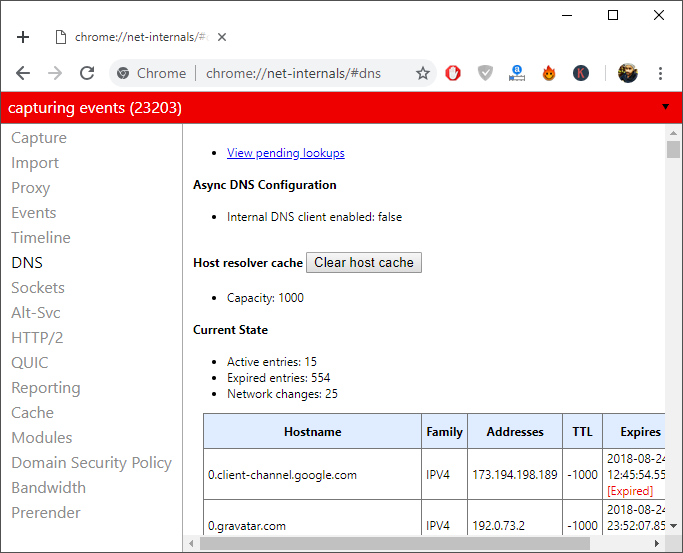
- After this, you can see the change and everything will be sorted out. This fixes the most of the issue related with DNS servers.
- Also, try clearing up the browser’s cache too. Just open a new tab and type ‘Chrome://history/clearBrowsingData‘. Hit the enter key.
- Click on ‘Clear data’ button and restart the Chrome again.
Method 4: Restart DNS Client Service
In Windows, there are a lot of services running in the background. There is one DNS client service which can help in fixing this issue. So, if none of the methods worked, you should try restarting the DNS service.
- Press the ‘Windows key + R‘ and type ‘Services.msc‘ then hit the enter key.
- Find the ‘DNS client’ service and right-click on it. Choose ‘Restart’ options to restart this service again. If the ‘Restart’ option does not appear then try ‘Refresh‘ option. This should be able to fix the issue of dns_probe_finished_nxdomain.
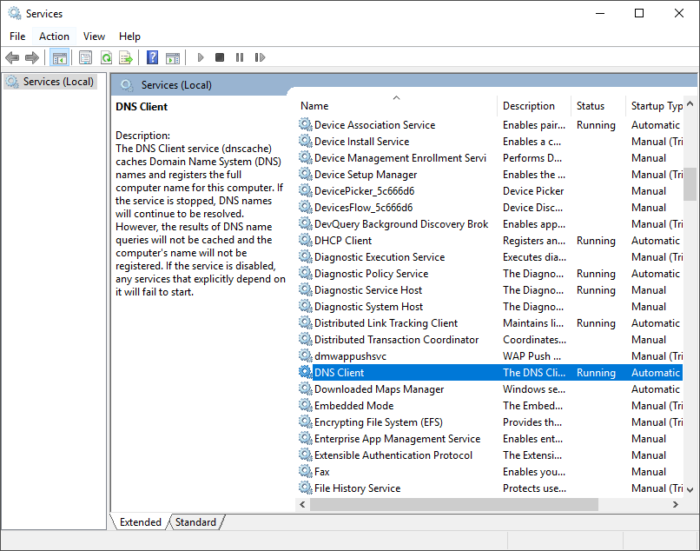
Method 5: System Restore
If you have recently upgraded your Windows there might be some updates installed which are conflicting here. You need to uninstall those updates from your Windows. So, let see how to do this and fix this error:
- Press ‘Windows key‘ from the keyboard and type ‘Control panel‘. Hit the enter key.
- Click on ‘Programs‘ then select the ‘View installed updates’ option.
- You can see the recent updates installed here by date. Click on the recent one and click on ‘Uninstall’ button.
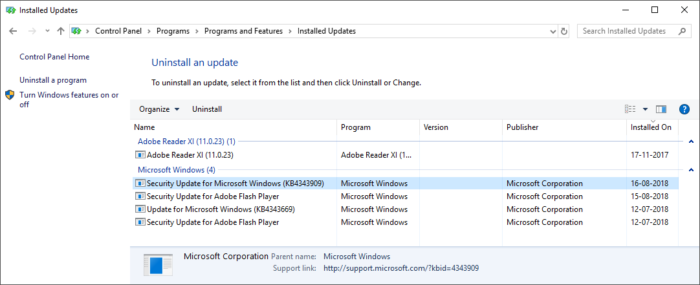
- Also, you can do this by going through the safe mode. Just simply type ‘System Restore’ in the ‘Start’ menu and hit the enter key.
- In the ‘System properties‘ window, under ‘System protection‘ tab, click on the ‘System Restore’ button.
- Follow the instruction in the Windows prompt up then select the restore point and go for it.
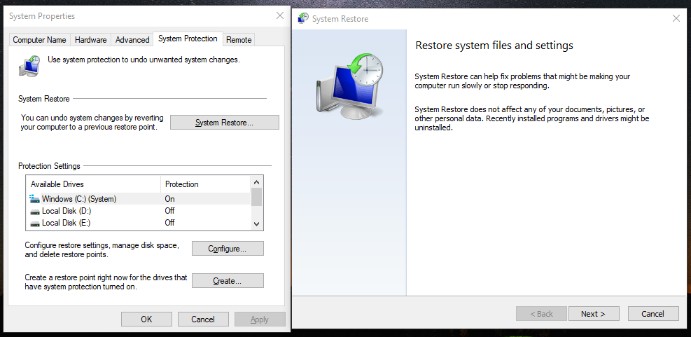
This is the most working method for resolving the error dns_probe_finished_nxdomain in Google Chrome.
Method 6: Disable Prediction Service
Disabling the page load more quickly prediction service can sometimes be able to fix this issue. To do this:
- Go to the ‘Chrome://settings’ page. Scroll to the end and click on ‘Advanced‘ to expand more option.
- Under ‘Privacy & Security‘, toggle off the option ‘Use prediction service to load page more quickly’.
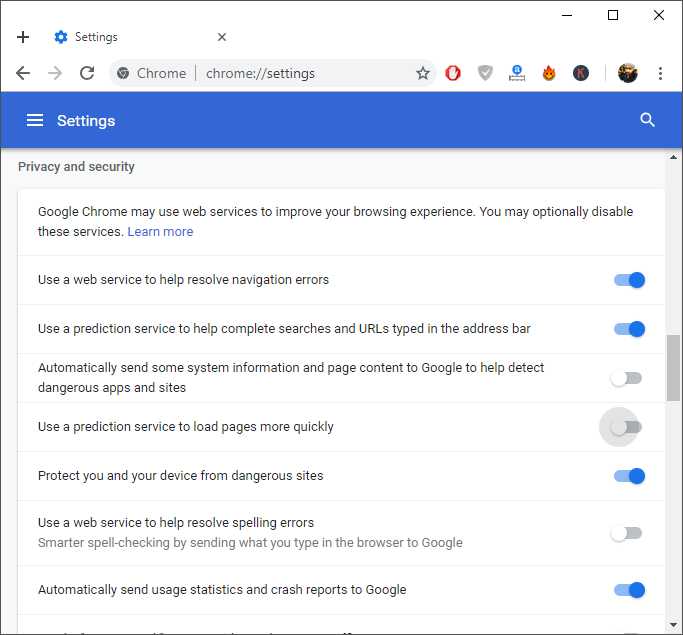
- Restart the Chrome again now.
Method 7: Disable Antivirus & VPN Software, other Website Filtering Software
If you are using any sort of Antivirus, VPN or any other website filtering software like Adguard. Then try disabling it for a few hours. Check if that is causing the problem or not. Maybe this would be the fix for the error dns_probe_finished_nxdomain.
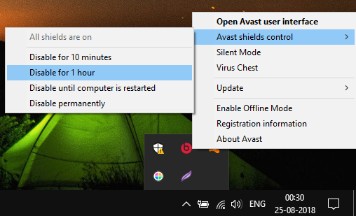
Method 8: Remove Extensions
If you have recently installed any Google Chrome extension then that could be the reason why you are having this issue.
- Try disabling all the extensions one by one and check if the error is fixed or not. Visit this page ‘Chrome://extensions‘.
- If you found the culprit extension then remove it from the Chrome.
Method 9: Reset All Features To Default
The last but not the least if you are using an experimental feature in Chrome then that might be the reason for error dns_probe_finished_nxdomain. You can see from the name these are the experimental features and currently under development. so, they can create problems here. To restore the settings to default:
- Open the ‘Chrome://flags‘ page in a new tab.
- On the right side, you can see the ‘Restore all to default‘ button.
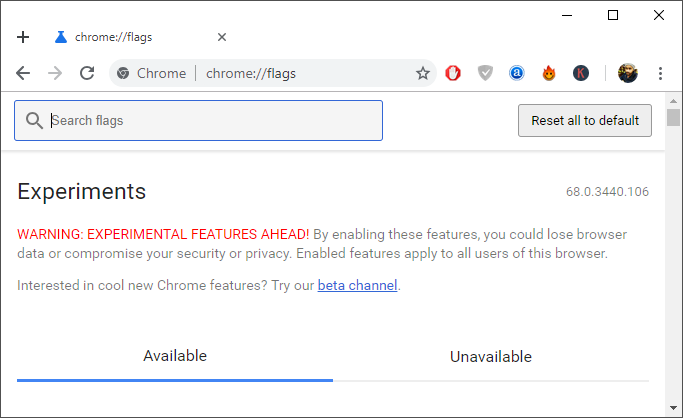
- Just click on it and restart the Chrome again.
By above-mentioned methods, you can be able to fix error dns_probe_finished_nxdomain. If not, then let us know in the comments, we are here to help you guys. We also share the latest technology trends, make sure you check them out and follow us on social media too.
Recommended: