If you are unable to fix too many redirects error in Google Chrome, then I’m here going to show you some of the effective and the best practices through which you can solve this error easily.
Too Many Redirects Error can show you a message on your screen something like this:
This Webpage has a redirect loop
ERR_TOO_MANY_REDIRECTS
This error can arise in basically any browser you are using like Google Chrome, Mozilla Firefox, Microsoft Edge etc. It’s common and you are not the only one out there. Also, this article conveys some best methods to solve this error and it can be applied to all the browsers.
What is Webpage Redirecting Loop?
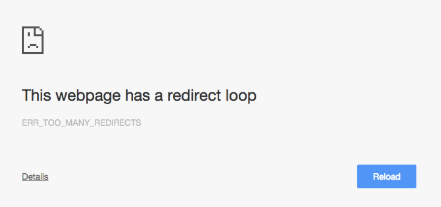
Webpage redirecting is a redirection of one single domain which is point toward more than one IP addresses or URL. It is a sort of situation in which a loop is made up from A to B direction and then again B to A direction or sometimes maybe more even.
If you are running a website of your own, then there might be something wrong you have done with URLs or IPs.
My point is there can be two forms of this error: one arises at the website’s end and the other one at the browser’s end (Your). Here, we are going to see the browser’s end problem.
Fix Too Many Redirects Error In Google Chrome
Follow are the ways to solve “The webpage has a redirect loop”:
Method 1: Clear Browser’s Cookies
Before proceeding, make sure you have checked the website you are visiting in other browsers also. If it is working in other browsers then the problem is your browser.
Sometimes, by chance, you block the website you are visiting by blocking it from saving cookies at your end. This can be fixed by just clearing them. To clear your browser cookies:
- Open a new tab and type “Chrome://settings”, hit the enter key.
- In the search bar, search for ‘Cookies’.
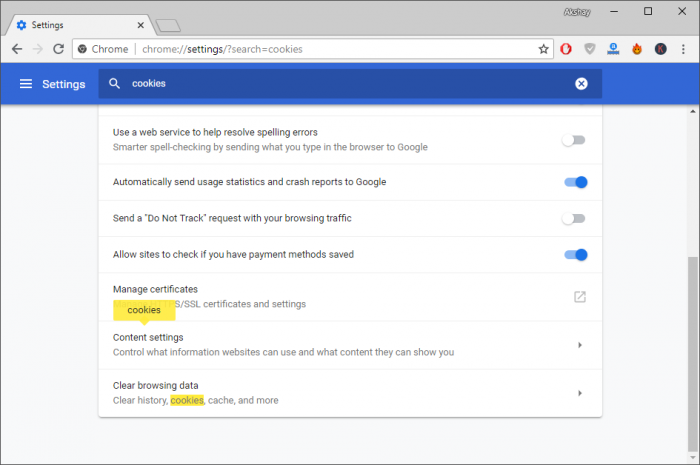
- Click on ‘Clear browsing data’.
- Select ‘Cookies and other site data’ and other options you want to clear like ‘History’. Click on ‘Clear data’.
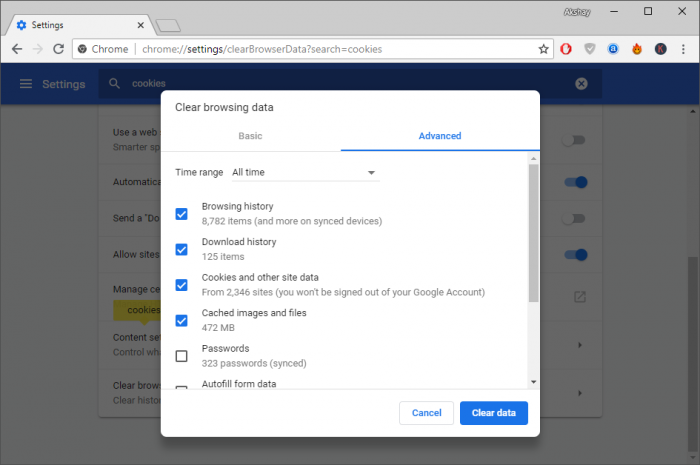
One more way is there that you can simple unblock the cookies of that website also.
- In the previous steps, search for ‘Cookies’ again.
- Click on the ‘Content settings’.
- Open ‘Cookies’.
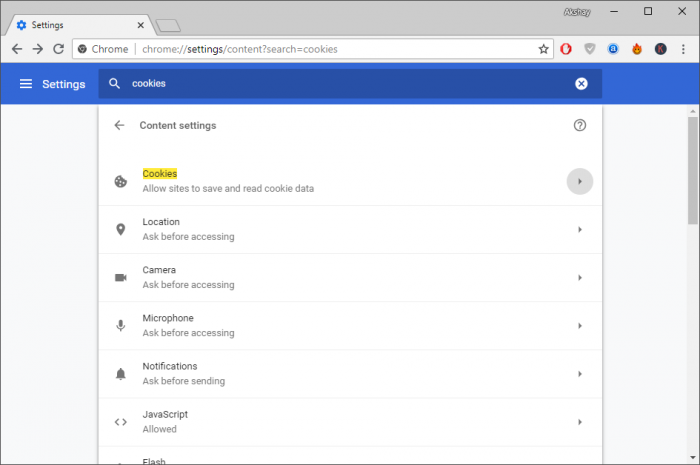
- See if there is that website or not then unblock it from the block section.
- Also, add the website to allow list, so that browser will accept the cookies from the website.
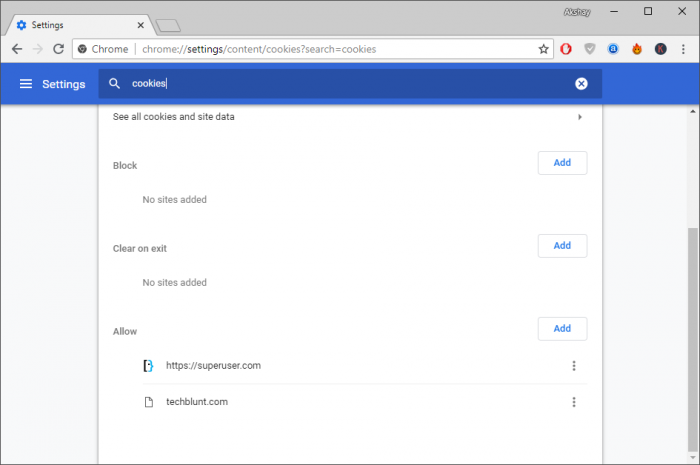
In most of the cases, this is basically a working solution to fix too many redirects error. But, if you are still facing it then follow the whole guide.
Method 2: Check the software/extensions
There can be a possible reason that any browser extension might be conflicting with DNS resolving issues and creating a “Too_Many_Redirects_Loop” for you.
- To do this, first of all, check the recent software you have installed in your PC and remove it. Then try visiting the website again.
- Now, open the Chrome and in a new tab, type “Chrome://extensions”. Hit the enter key.
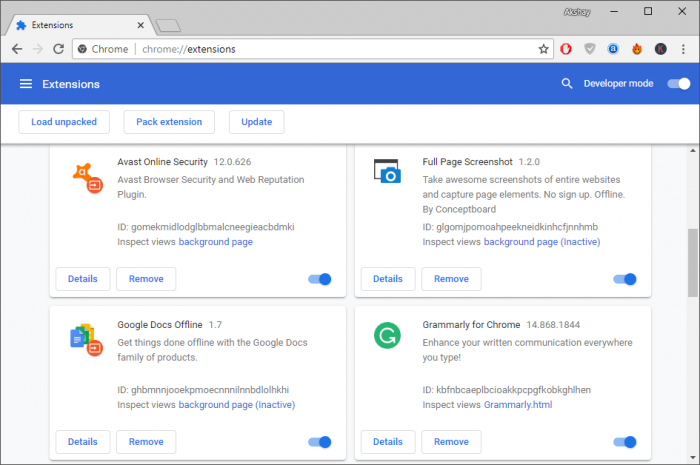
- Turn off one by one them all and check if it resolves the Too Many Redirects Error or not.
Method 3: Date & Time Issue
Too Many Redirects Error can occur if there are wrong date and time set in your Windows. Well, you need to correct them from your settings.
- Right-click on the ‘Time & Date’ option on the taskbar at the bottom-right corner of the screen.
- Choose the option ‘Adjust date/time’ and open it.
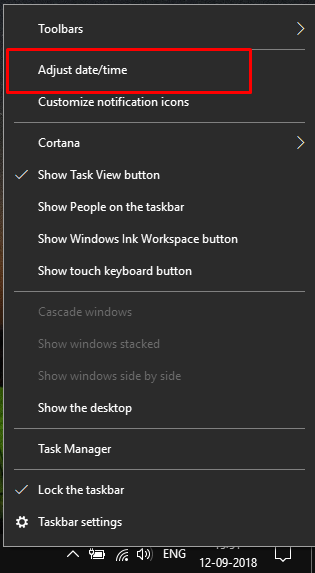
- Turn On ‘Set time automatically’ and it’s done.
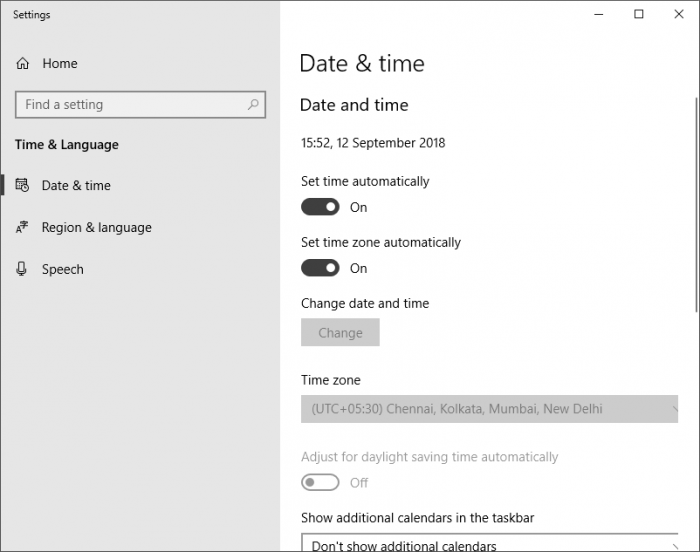
Above are the best and the effective methods to fix too many redirects error in Google Chrome. If you know something which worked for you. Let us know in the comment section. We also share the latest technology trends and you can check them out, they are actually great. Follow us on our social media for more updates.
Recommended: