This article shows how someone can fix their Netflix not working on Samsung Smart Tv problem very easily with the suggested methods given below.
Some of the Samsung Tv owners are facing a problem of Netflix not working on their Samsung Tv sets whether it’s just a blank screen or App not launching all. Here in this article, we will discuss ways to solve these issues.
Let’s Jump Into Netflix Samsung Tv Problem
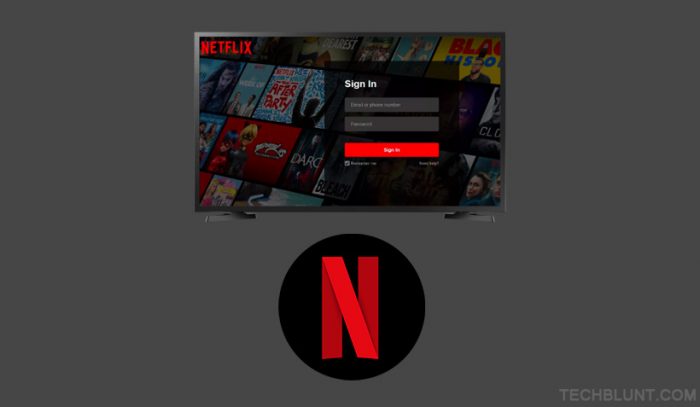
Netflix is one of the most significant videos streaming service, and Samsung is one of the leading Tv brands.
Although Netflix certifies Samsung TVs, there is still the issue of Netflix not working on Samsung Tv in some of the sets. Now this problem can arise through network connectivity issues, internal application bugs or software issues.
Some of the common problems include a blank screen, the App not launching at all and crashing of the App.
We will give a detailed description of how to solve these issues, and if still, the problem persists we will be providing alternatives to run Netflix on your Samsung Tv.
Solution 1 – Dealing with Wi-Fi
It is very likely that if Netflix is not working on your Samsung Tv, it is because of a network problem. For this ‘Turn off your Wi-Fi for a couple of minutes and then switch it on’. Most of the basic network problems are solved by this method.
Solution 2 – Checking warning messages
Look for any coded message on the tv screen and if there is a message, enter the code in the search bar on the website help.netflix.com. Follow the steps given on the site, and you are good to go.
Solution 3 – Reinstall the Netflix app
Try reinstalling the Netflix app. This method solves most of the problems relating to in-app bugs.
To uninstall Netflix
- Press the ‘home button‘ on your Samsung remote.
- Select ‘Apps‘.
- Then select ‘Settings‘ located on the top right-hand corner of the screen.
- Select ‘Netflix‘.
- Select ‘Reinstall the app‘.
Note: Earlier, I wrote about why Netflix is not working on Mi Tv, you can check that if you want.
Solution 4 – Resetting
Try Performing a Smart Hub Reset on your Tv.
- Press the ‘home button‘ on your Tv remote.
- Select ‘Smart Hub‘.
- Select ‘Settings‘.
- Scroll Down then select ‘Support‘.
- Select ‘Self Diagnosis‘.
- Click ‘Reset Smart Hub‘.
- Everything will be reset.
Solution 5 – Power cycle
Try ‘power cycling‘ on the Tv.
- Hold the power button for 30 seconds. This method will force all apps shut, and Tv will reboot or
- Switch off the Tv
- Then unplug it for 30 seconds.
These are the solutions Samsung Tv owners can try to solve the issue of Netflix not working on Samsung Tv.
Still, if Netflix doesn’t work, you can try the following external methods to watch your favourite shows on Netflix.
Methods To Fix Netflix Problem On Samsung Smart Tv
The first method is by mirroring or screen casting Netflix from smartphones to the Tv sets because Samsung TVs supports mirroring.
- Connect your Tv and phone with the same wi-fi.
- Download the mirroring App which is compatible with both the mobile and Tv
- Create an account on the App.
- Open the App and select on ‘cast‘ icon.
- Select the Tv you want to watch your content.
The second method you can try is investing in an external piece of hardware which provides support to the Netflix like ‘Amazon Fire Tv Stick’ or ‘Apple Tv’.
The third method is side loading Netflix app APK from ‘Pendrive/Flash Drive’.
- Download the Netflix APK for your Samsung Tv on computer/laptop. (Try VPN if the site doesn’t open)
- Save it on the desktop.
- Change the settings in your Samsung Android TV to ‘install apps from unknown sources‘ under security settings.
- Connect the Pendrive/Flash Drive to the USB port of the TV.
- Once the pop-up screen comes up, select the APK file.
- It will install automatically.
- Enjoy!
We sincerely hope that the solutions and methods mentioned above can resolve the issue of Netflix not working on Samsung Tv. Make sure to check out all our latest technology updates and trends. Follow us and our social media handle for the latest updates.
Recommended: