This article shows you how you can easily fix Netflix error code U7353 very easily with our explained methods.
Netflix is the most famous video streaming platform present right now. Today Netflix has over 182 million subscribers enjoying its services.
Many code errors can be displayed while using Netflix. A code error is a message from the webserver that there is something wrong. In some cases, it could be a mistake made by the user, but in most cases, it’s the site’s fault. Numerous Netflix users are facing one such error code on their Windows devices i.e. Error Code U7353.
In this article, we will be discussing the causes as well as the methods you can try to solve this issue of Netflix error code U7353.
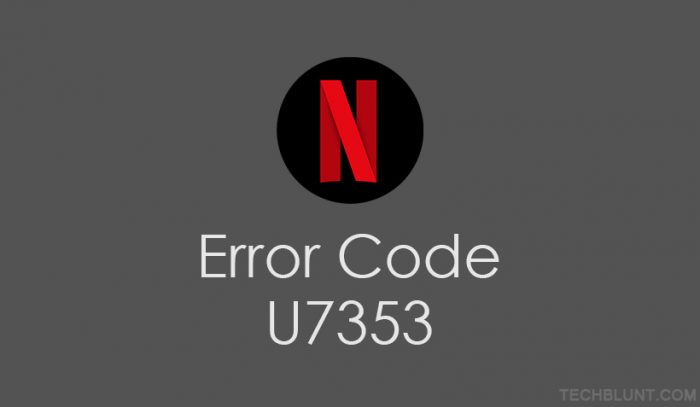
Whoops, What went wrong?
This error code is displayed due to some misinformation that is there in your Windows device, and this misinformation needs to be refreshed.
The following are the reasons that cause Netflix error code U7353 to occur.
- Corrupted Netflix UWP application– This is one of the reasons for error code U7353 to be displayed. What happens is is the files get corrupted in the main application folder.
- Netflix UWP bug– The Windows version of Netflix has this particular bug which causes this error to occur. But Netflix has resolved this bug. If you are facing this problem, then it can be solved by updating the Netflix app from the Windows Store.
- Improper DNS addresses– Netflix has some problems with certain DNS addresses. You can resolve this issue, changing the DNS addresses.
Now, will provide step by step methods to resolve the issue of Netflix error code U7353. We are sure one of these methods will surely help you in solving this error code.
Step By Step Guide To Fix Netflix Error Code U7353 In Windows PC/Tablet
Each of the methods given below has a different approach, you may try them one by one to get an error-free Netflix app.
Method 1- Update Netflix
There was a bug in the Windows version of Netflix, but now Netflix has fixed this bug by providing the update. If the error is due to the bug, all you need to do is update the app.
To Update the app follow the steps given down below-
- Open ‘Windows Store‘.
- On the top right corner, you will find an option of ‘Downloads and Updates’ select it.
- Select ‘Get Updates’.
- Update Netflix.
- Restart the computer and open the Netflix app.
This method works in most of the cases and will most probably sole this error code issue and if it didn’t work for you, try the next one.
Method 2- Reset the Netflix App
This is one of the quick fixes you can try, and this method has worked for many users.
- Go to ‘Settings’.
- Select ‘Apps and Features’.
- Scroll down and select the Netflix app.
- Select ‘Advanced Options‘.
- Scroll down and then select reset.
- Restart your computer.
Method 3- Uninstall and Reinstall Netflix App.
This method is also useful in solving most of the issues. Through this method, you not only uninstall the previous defective version but reinstall the updated version. This is the most recommended method for solving this issue.
- Open ‘Settings’.
- Open ‘Program and Features‘.
- Find and select Netflix.
- Select ‘Advanced Options‘.
- Scroll down and select ‘Uninstall‘.
- Restart your computer after the app is uninstalled.
- Open the Windows Store.
- Search Netflix in the search bar and install the app.
This method will most reasonably solve this issue but If still, the error persists, follow the steps of the next process.
Method 4- Change the default DNS to Google’s DNS.
This method will surely solve the issue of error code U7353. Just follow the following steps, and you are good to go.
- Press the ‘Windows key + R’ to open run dialogue box.
- Type ncpa.cpl in the search box and press enter to open the ‘Network Connections’ tab.
- Right Click on ‘Active Network Connection’ and choose ‘Properties’ from the context menu.
- Select the ‘General‘ tab and select the ‘Use the following DNS server addresses’ toggle.
- Set 8.8.8.8 as the preferred DNS server and 8.8.4.4 as the Alternate DNS server.
- Select Ok to save the configuration.
- Press the Windows key + R to open run dialogue box.
- Type ‘cmd’ and press Ctrl + Shift + Enter to open up an elevated Command prompt.
- When prompted by User Account Control or (UAC), select yes to grant administrative privileges.
- Inside the elevated Command Prompt, type (‘ipconfig /flushdns’) to flush the DNS cache.
- After the Successfully flushed the DNS Resolver Cache message is displayed close to the elevated command prompt.
- Open the Netflix app. You will find that the issue has been resolved.
We sincerely hope that the methods mentioned above can resolve the issue of Netflix error code U7353 and you are able to watch your favorite movies and Tv shows. Make sure to check out all our latest technology updates and trends. Follow us and our social media handle for the latest updates.
Recommended:
- Netflix Not Working On Samsung TV? [100% Working Solutions]
- Why Netflix Is Not Working On Mi TV? [Try These Methods To Fix]
- Network Error Login Failed PUBG Emulator Fix [100% Working]
- Truecaller UPI Scam
- How To Fix Nox Player Error – A Complete Guide With All Solution