Home screen widgets have become a big thing after the iOS 14 update in the Apple customers. The new update of iOS is giving customers the choice of redoing their widgets as they see fit. Ever since the Widget Smith app has been launched, so many requests have been increased that their “Widget Smith App is not working/responding efficiently” and how can they fix it?
Numerous third-party app developers have introduced their own applications to customize widgets one such popular widget app is Widget Smith. But a lot of iOS users are facing the issue of Widgetsmith app not working. In this article, we will tell you what causes the problems in the app and how to solve it.
The Issue Why Widget Smith Is Not Responding?
Both iOS 14 and Widgetsmith are in their early stages, So it is very common for some minor bugs and glitches to stop widgets from working normally. Some complain Widgetsmith app crashes when launching, few reports about the displaying of a grey/black background including the ‘No Data’ text in between.
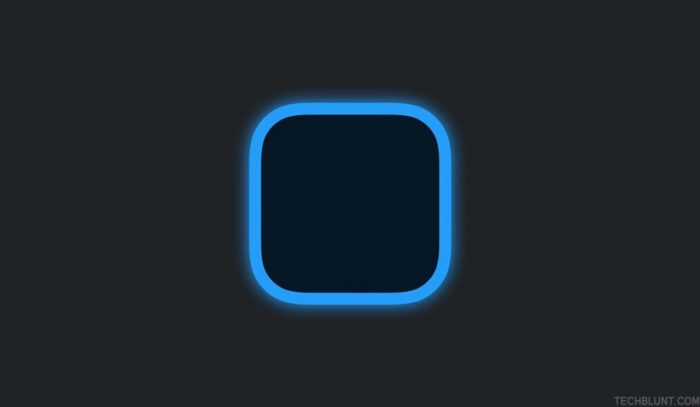
How To Fix “Widget Smith App Not Working” Issue?
Quick ways to fix:
- Refreshing the widget.
- Check for the updates.
- Re-add the widget.
- Use the widget separately.
- Edit or tap on the widget.
- Switch-On the Widget Smith permissions.
- Uninstall and reinstall the Widgetsmith app.
Try refreshing the widget
First, try to refresh the created widget, which is added to the home screen to see if it has any kind of effect. To refresh a created widget, just tap on that widget.
Check for any updates
Lastly, you can check for any pending updates which can contain bug fixes that might be causing for the app to work properly.
For this, you can visit the AppStore and check the “Updates” tab for new updates of Widget Smith app.
Try re-adding the widget
One method is to remove the defective widget and try to reload it from the beginning. By doing this, you can fix minor incompatibility issues.
Use the widget separately
In case you are attempting to use the widget, and just get a grey/black square on your home screen, you could be a casualty of an incorrect connection among Widgetsmith and the widget. To correct this problem, add the widget independently on your home screen — not from Widgetsmith. There is a good chance it will work properly.
Edit or tap on the widget
If a grey/black screen is displayed on the home screen instead of the widget tap on the widget in order to reload it. It is anything but a typical solution; however, you could really attempt to add the sizes in various sizes-little, medium, and large — to check if it eliminates the issue. You could likewise mess with the colours and designs to see if anything works. In most cases, this method will solve your problem.
Switch-On the Widget Smith Permissions
Widgetsmith is a powerful gadget customization application, yet Apple’s own widgets rely upon them to show you the content you want. In this way, in the event that you get a grey/black widget, it is in every case better to check whether your iPhone is taking care of the information as you mentioned.
For instance, for a climate widget to work, you should check if the location permission is switched on. Otherwise, this will fail to refresh and won’t give you the outcome you were seeking.
Re-install the Widgetsmith app
You can also try to delete the app and reinstall it and see if it works or not.
- Simply, press & hold the current Widget Smith app and tap on the small cross icon.
- Now, visit the AppStore and search for Widget Smith.
- Install it by clicking on the “Get” option.
If none of the methods mentioned above works wait for the upcoming updates and let them solve the bugs themselves. As iOS 14 is new so some bugs can be expected in the software.
How To Fix Widget Smith Grey Screen Error?
To fix this error, you need to force reboot your iPhone, and to do that:
- Press and hold the volume-down button and the power button until the power off slider screen appears.
- Simply, drag the slider and wait for iPhone get shutdown.
- Now, turn your device on by pressing the power button until you see the Apple Logo.
Read More: How To Use Widgetsmith App on iPhone [Step-By-Step Guide]
We sincerely hope that the solutions mentioned above are helpful in tackling the bugs in Widget Smith app. For more articles on the latest tech trends, stay updated with Techblunt.
Recommended: