Clear Chrome HSTS Settings – Wondering how to do this?
People out there are looking for how to disable HSTS Settings in Google Chrome. So, we thought why don’t we help you in fixing this issue.
What is HSTS?
HSTS stands for HTTP Strict Transport Security and it’s a mechanism to secure web. It helps you in protecting against the attacks done by the hackers which act as a middle-man (MITM) in between. The only role of this middle-man is to attacks or somehow block the operation going on between the server and the browser. HSTS secure this connection by rejecting all the request from insecure HTTP and let the browsers establish a connection via HTTPS.
HSTS in browsers like Google Chrome, Microsoft Edge and Mozilla Firefox came back in 2012 which was forced to put in by a group of Paypal employees.
Why HSTS?
When you connect to a public Wi-Fi, there is a chance that your device might get hacked. But, we think who’s going to do that, huh and we start checking the notification right away. Well, that is true and 99% of the people do the same.
But the thing is, you still now secure even though you are connected with a secure HTTPS connection on your device. Your identity is still public and hackers out there are continuously looking for such things and trying their attempts.
Hacker can easily find a fault in connection and tries to downgrade it from HTTPS to HTTPS. Now, the hacker will make a secure connection between the website and him/her. Hence, the secure connection has established and you don’t even know that this connection is between the hacker and the website. You might think that everything is good between you and the website you’re visiting or doing the payment on.
To avoid such middle-man attacks, HSTS came which forces the browsers the develop a secure HTTPS connection between you and the website.
Even though the mechanism is so good, sometimes the errors may occur on your way. There is a popular error in Chrome which usually and people face is ‘NET::ERR_CERT_AUTHORITY_INVALID’ and this might be the reason why you are here.
To fix this error, you have to clear Chrome HSTS settings and you are good to go.
Clear Chrome HSTS Settings – Step-By-Step Instructions
1. Head-over to your Google Chrome and open it.
2. In a new tab, type ‘Chrome://net-internals/#hsts‘ in the address bar and hit the ‘Enter’ key.
3. On this page, in the ‘Query HSTS/PKP domain’ section, enter the domain name for which you want to delete the previous HSTS settings. Click on ‘Query’ button. After adding the domain, it will show up some values right there.
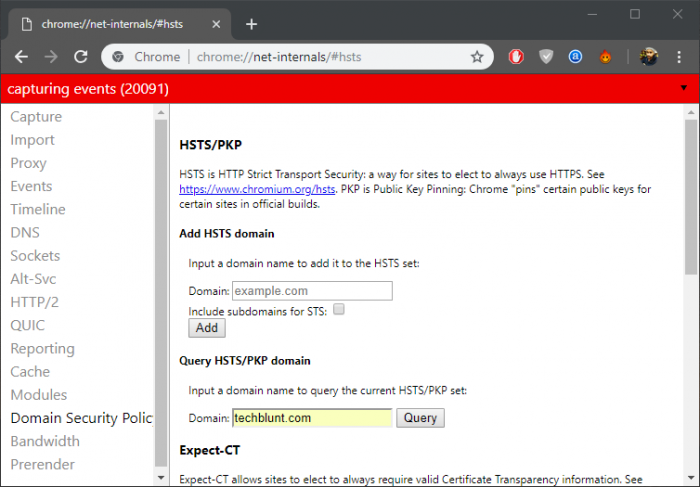
4. At the end of this page, you need to enter the domain in the ‘Delete domain security policies‘ section. Now, click on the ‘Delete’ button and done.
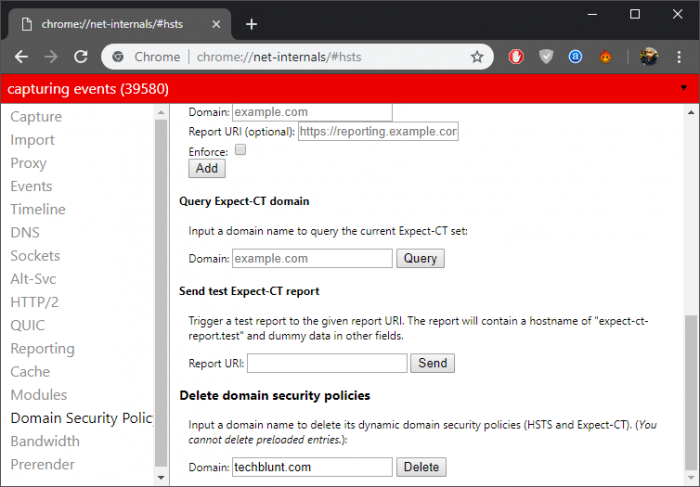
Simple right? You have successfully deleted the HSTS settings in Google Chrome. Hope, you like the guide on how we can clear Chrome HSTS settings to fix the invalid certificate error. We also share the latest technology trends, make sure you check them out too. Follow us on social media for latest updates.
RECOMMENDED: