Hotstar is an Indian content streaming website by Novi Digital Entertainment. It provides streaming media such as series, and movies. Hotstar has garnered more than 300 million users since its inception, and it is still on the rise. Its content can be viewed on the Web, IOS, Android, FireTv, and AppleTV platforms. Seeing Hotstar contents on the web might give a bit of difficulty because of a flash player. You can use adobe flash player for Hotstar and have less trouble viewing media contents.
Steps to Install Adobe Flash Player for Hotstar
- Open a web browser on your computer.
- Visit adobe.com/go/chrome.
- Select your computer’s operating system and choose the option that lists “PPAPI.”
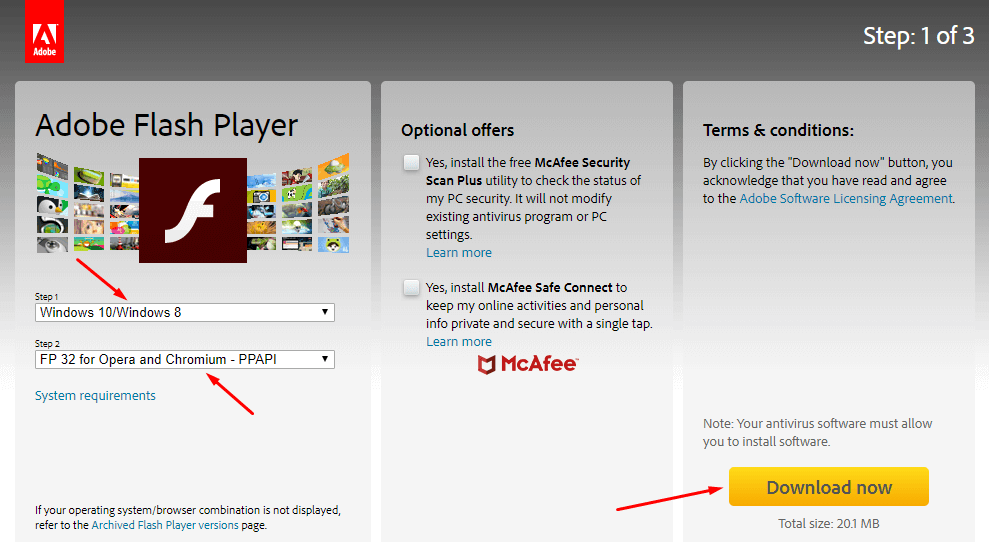
- After selecting the right requirement, you can go ahead to download the flash player, and it will install on your web browser.
After the installation of adobe flash player to your Google Chrome browser, you can now use the adobe flash player for Hotstar. Visit Hotstar to view media contents. Once you have visited Hotstar, click on a material/video/movie to see and you will be required to allow the flash player to read the contents, and also remember it. But once you quit the Google Chrome browser, your settings are not permanently saved. Therefore, you will need to save it permanently with these steps.
1: Open your Chrome browser, and visit Hotstar.
2: Click the “Three dotted vertical dots/Customized and Control Google Chrome” on the top-right of your browser.
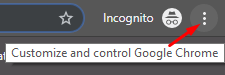
3: click “Settings“.
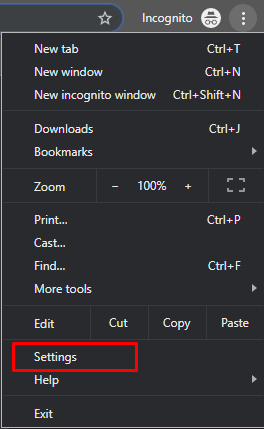
4: On settings, click on “Advanced”.
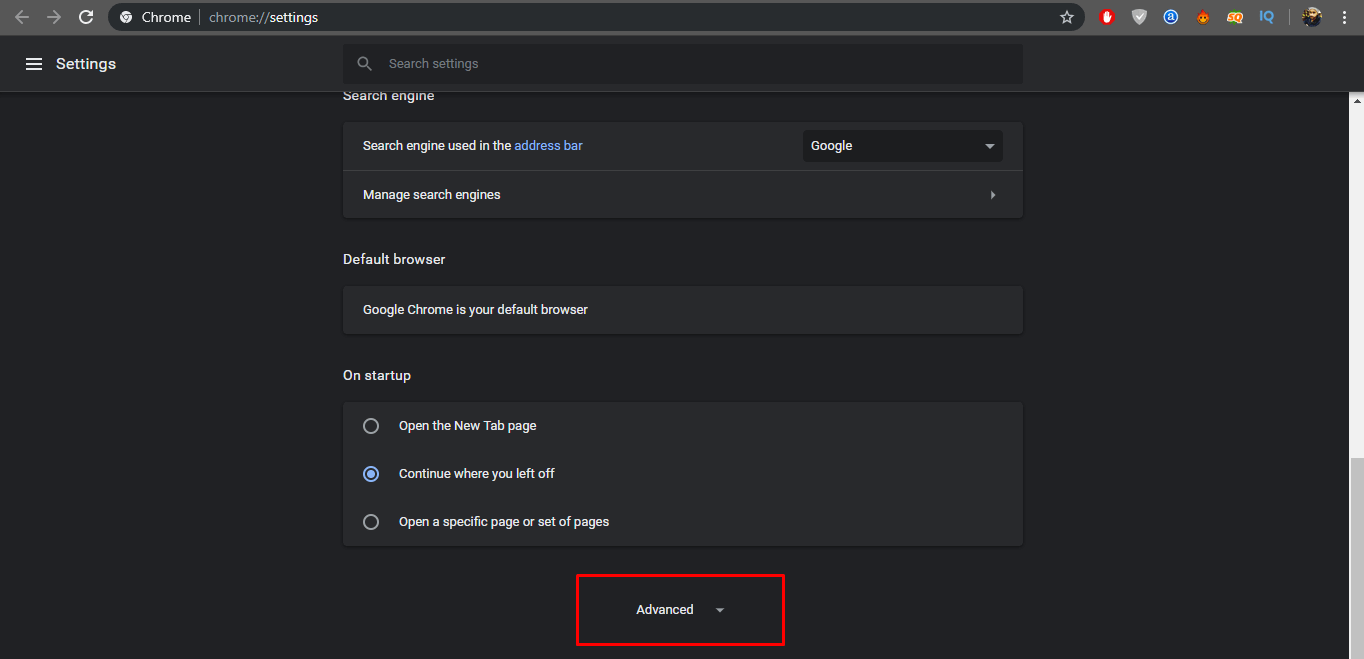
5: Select “Site Settings“, and click on “Flash“.
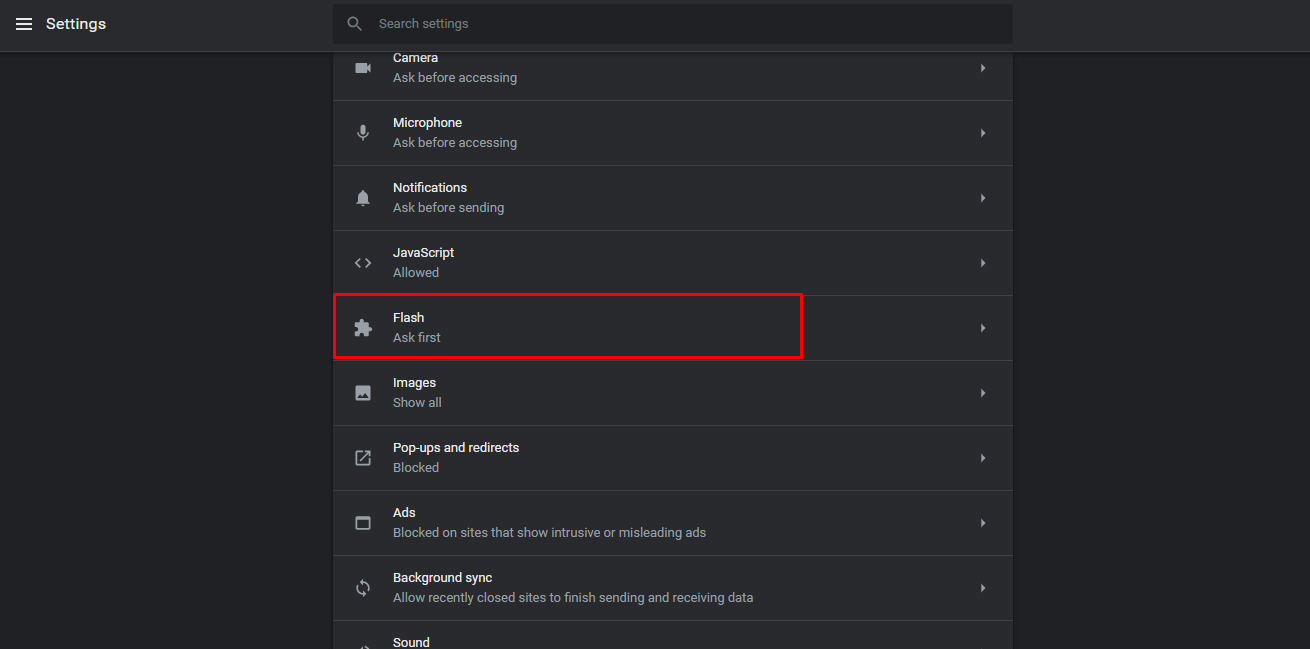
6: Then toggle the “Ask First (Recommended)” is toggle ‘On‘.
7. Now, go to the Hotstar website tab and click on the ‘Lock‘ icon in the URL bar.
![]()
8. Choose ‘Site settings‘, scroll down to ‘Flash‘ and ‘Allow‘ flash player.
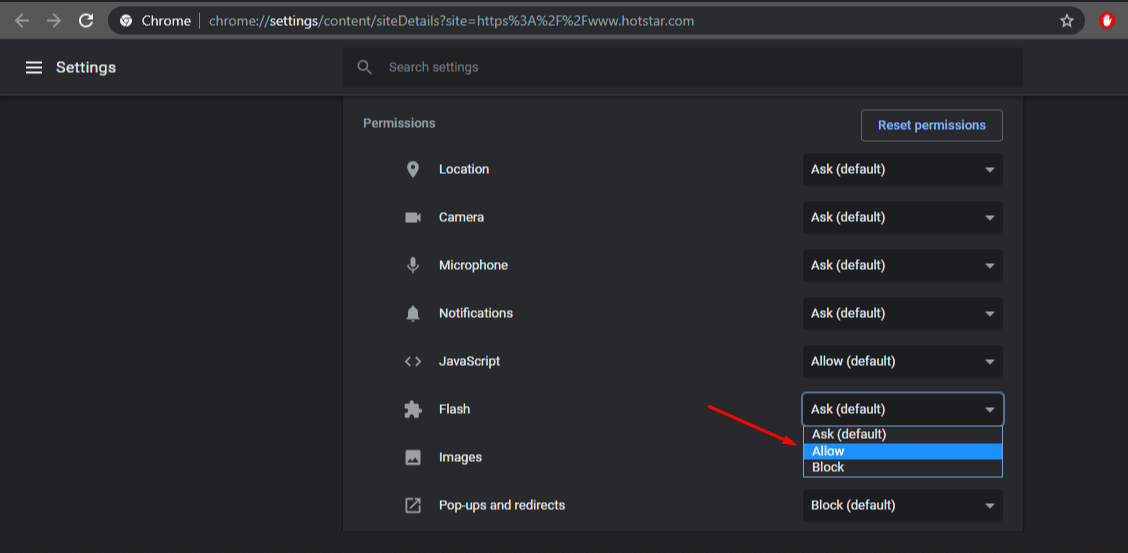
You’ve successfully saved your settings, you won’t need to allow the flash player every time you want to stream contents, and it does that automatically through the saved settings. Now you can conveniently use the adobe flash player for Hotstar.
Recommended: