A large number of Android users are recently reporting an issue where when they are trying to download an app from Google Play Store on their Android device, they are getting an Error 504 Google Play. The error is displayed as:
504 Gateway Timeout
The server was acting as a gateway or proxy and did not receive a timely response from the upstream server.
Unknown error during application installation:”-504”
In this article, we will help you to solve Google Play Error 504. Read further for the solution to this issue.
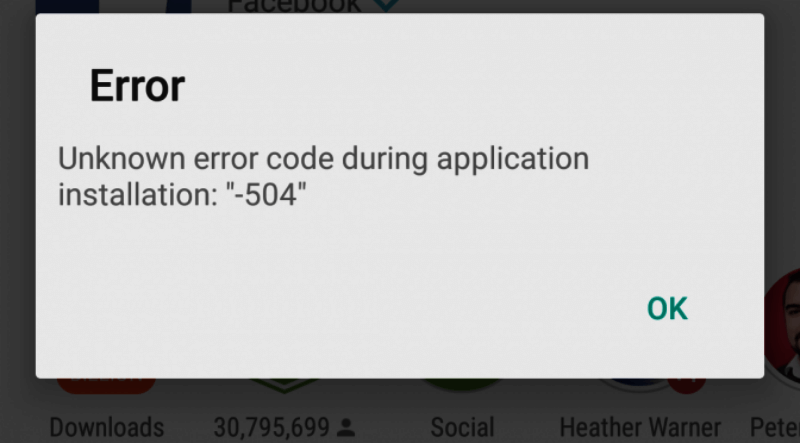
How To Fix Error 504 Google Play – Easiest Solution
To fix this Error 504 in Google Play Store, follow these simple steps so that you can start downloading apps again on your Android device.
Reconnect To Internet
- Go to Settings>Airplane mode>Turn on.
- Wait for 15 seconds and turn Airplane mode off.
Clear Space On Your Device
Go to Settings>Storage. Make sure you have more than enough storage available to install the app. Otherwise, uninstall apps or delete some content to make space.
Clear Cache Data
- Go to Settings>Applications.
- In the list, find Google Play Store. Clear Cache and Clear Data.
- In the list, find Google Service Framework. Clear Cache and Clear Data.
- Now try to download the app.
Log In To Google Again
- Go to Settings>Accounts>Google>Remove account.
- Go to Settings>Applications>Google Play Store>Clear Cache and Clear Data.
- Google Service Framework>Clear Cache and Clear Data.
- Download manager>Clear Cache and Clear Data.
- Restart your Android device.
- Go to Settings>Accounts>Google>Add account.
- Login with your Google Account.
- Now try to download the app.
If you are still seeing Error 504 in Google Play Store:
- Try using a VPN app. Download any reputable VPN app from Play Store. If Play Store is not working, search Google for any VPN app and download Apk.
- Open VPN app and select any country other than your country and connect to the Internet.
- Try downloading the app from Google Play Store now.
We hope these fixes were useful in solving Google Play Store Error 504 in your Android device.
RECOMMENDED: