You may have seen Google Chrome Error 105 in Windows 10, this does not let you connect to the internet. You won’t be able to access any website when this error arises. Here, you will find the best solution for Google Chrome Error 105 in Windows 10.
Why Google Chrome Error 105 Arises?
This type of error generally shows a typical message on your screen. The error might say
Error 105 (net:: ERR_NAME_NOT_RESOLVED): The server could not be found.
So, whenever you try to load a website, Chrome comes into action for resolving the DNS server and become the victim of it. As a result, Chrome stuck in DNS conflicts and shows the Error 105 to you. Most people also call this error 105 in Windows 10 because they are not using the Google Chrome browser as a primary one. They might be using any other browser like Mozilla Firefox, Microsoft Edge etc. Let’s fix Google Chrome Error 105 in Windows 10.
How To Fix Google Chrome Error 105 In Windows 10
Given below are the working methods to fix Google Chrome Error 105 in Windows 10:
Method 1: Resetting TCP/IP Settings
This method works for most of the users out there. TCP/IP settings are internet protocol settings which reside in your computer. Error 105 can be easily fixed by just resetting them. Follow the steps given below:
- Press the ‘Windows key‘ from the keyboard.
- Type ‘CMD’ and right-click on it to ‘run it as administrator’.
- Type the command ‘netsh winsock reset catalog‘ and hit the ‘enter’ key.
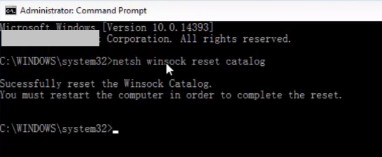
- Do not restart the computer now.
- Type another command ‘netsh int ip reset reset.log’ and hit the ‘enter’ key.
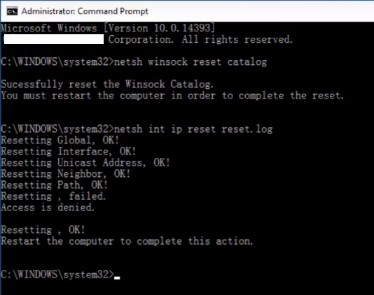
- Now, restart the computer and your problem should have fixed.
Perform the next steps if this does not work out for you.
Method 2: Resolving DNS Server Address
Changing the DNS server addresses to the Google’s Public DNS server address. Trust me they are the fastest DNS server address out there. To change them follow the steps given below:
- Right-click on the connection icon (e.g. Wi-Fi) and click on ‘Open network & Internet Settings‘.
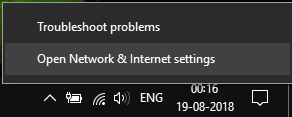
- Under ‘Change your Network Settings’, Click on ‘Change adapter options‘.
- Right-click on the current connection and choose ‘Properties’.
- Click on ‘Internet protocol version 4 (TCP/IPv4)’ and then click on the ‘Properties’ button.
- Click on ‘Use the following DNS server addresses’.
- Type the new Google’s Public DNS server addresses in ‘Preferred DNS server: 8.8.8.8’ & ‘Alternate DNS server: 8.8.4.4’.
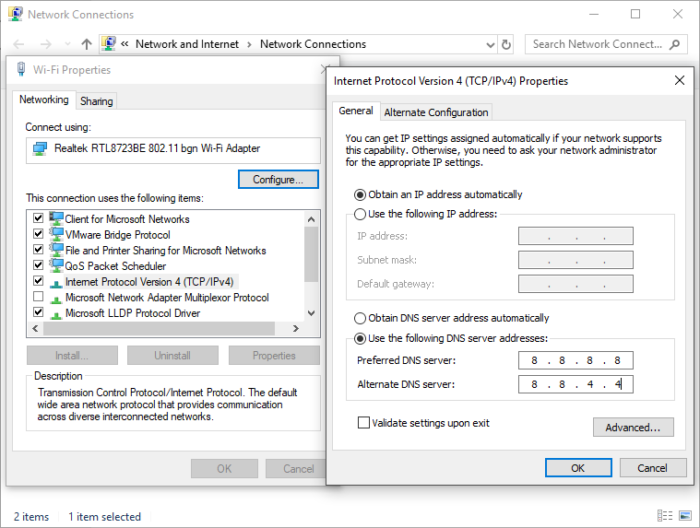
- Click on ‘Apply‘ and then ‘OK‘ button.
Method 3: Clearing Google Chrome Cache
This is a really simple fix in Windows as well as on Mac too. Google Chrome sometimes unable to reach DNS server addresses and clearing the cache can help in fixing that. To do that:
- Open the Google Chrome browser and press ‘CTRL + H‘ to open ‘Chrome://history‘ page.
- Click on ‘Clear browsing data’ from the left-side menu.
- Selecting the ‘Cached files and browsing history‘ option, click on ‘Clear Data‘ button.
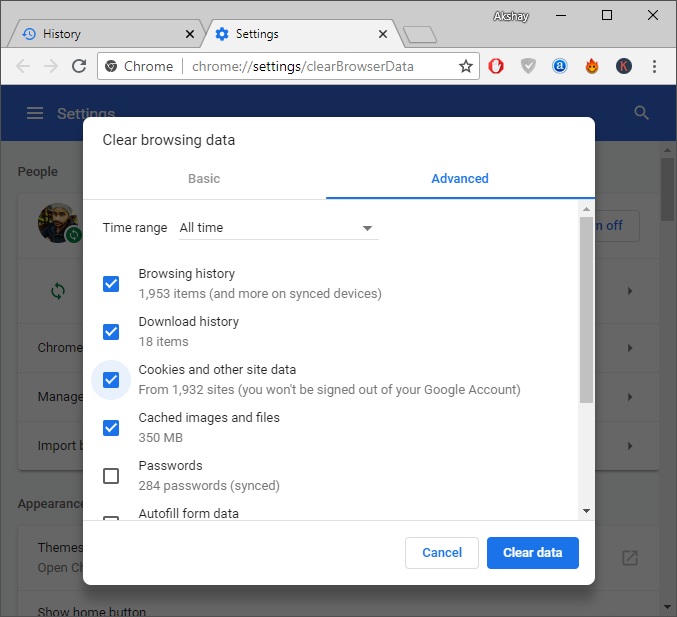
- In mac, you should also do the same way you do it to clear cached files and its data.
This should have fixed the issue but in case you are still struggling with error 105, try turning off the Windows Firewall.
Method 4: Turning Off Windows Firewall
This solution is for Windows users and you just need to turn off the Windows Firewall to fix Google Chrome Error 105. To do that:
- Click on ‘Start‘ menu and type ‘Windows Firewall‘. Hit the ‘Enter‘ key.
- From the left-side menu, click on ‘Turn Windows Firewall on or off’.
- Turn off the ‘Windows Firewall’ under ‘Private and Public network settings‘.
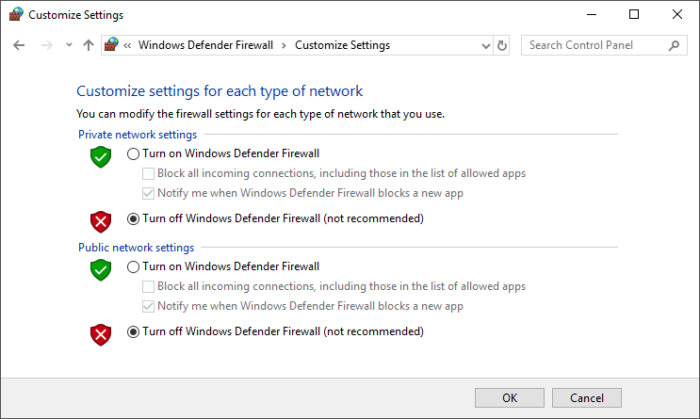
Above are the all best solutions to the Google Chrome Error 105 in Windows 10. We also share the latest technology trends, make sure you check them out too.
Recommended: