Pinterest is one of the major social networking websites. It is loved by all of us. This site is used by millions of people for sharing photos, videos, text, articles and what not. There is not much disliked by people about Pinterest and almost everyone finds it fairly easy to use and understand. But a number of reports have been coming in where users face the problem of Pinterest not working on Chrome. Although Google Chrome is the #1 web browser used by people on the internet, it can sometimes show an issue of Pinterest not working on chrome. But you don’t need to worry, it’s not your or your machine’s fault. It’s just a technical fault and there is an easy process to solve this problem of Pinterest not working on chrome.
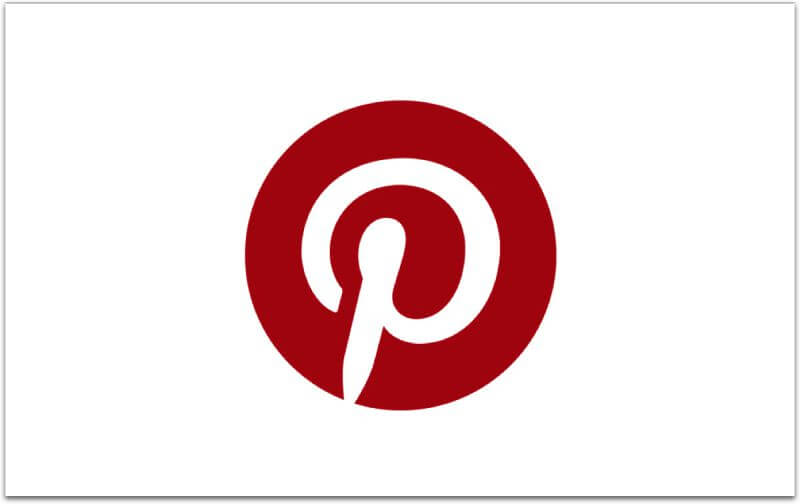
How to Solve Pinterest Not Working On Chrome:
If you are facing the problem of Pinterest not working on chrome, just follow these simple steps.
- Open Google Chrome.
- Go to the “Settings” Menu.
- Scroll down to the bottom and click on ‘Advanced’.
- Search for ‘System’.
- Turn off ‘Use hardware acceleration when available’.
- Click on ‘Relaunch now’.
Try using Pinterest. If the problem persists, you will have to reset your browser. Follow these steps:
- Go to Settings in Chrome.
- Open the navigation menu on the left. Click on ‘Advanced’ to display more options.
- Go to ‘Reset and clean up’.
- Choose ‘Restore settings to their original defaults’.
- Update Chrome.
If this does not solve the problem of Pinterest not working on chrome, you will have to manually reset you browser by following these steps:
- Uninstall Google Chrome.
- Download the latest version of Google Chrome and install it.
- Go to settings and clear all cache data and cookies data.
- Make sure you have no extensions installed in your browser. If you do, remove all extensions.
- Now restart your browser.
This is pretty much it. You should now be able to use Pinterest on Google Chrome.
RECOMMENDED:
- Ultimate Guide To Google Chrome – Step By Step Guide
- Ultimate Guide To Fix All Google Chrome Errors – Step By Step Guide
- Best Google Chrome Extensions Available Today [2018]
- How To Use Incognito Mode Or Safe Mode In Google Chrome
- RLZ Tracking In Google Chrome: How To Get Rid Of This
- How To Update Google Chrome On Your PC And Android
Thanks for this “fix”. After trying step 1 (which didn’t work) I used your 2nd suggestion, which did work. Straight forward instructions provided a reliable fix. Thanks
Your welcome MacNeil. I’m glad that we could get this sorted out for you. Stay connected with us. 🙂
Hello–When I hover over an image to save it with the Pinterest badge, it brings up a “Create” board prompt. When I create a board it generates an error that says it could not be created. Much worse is that I have over 4000 pins in Pinterest with about 20 boards already, which should have come up. Apparently, the Save badge is not connecting with my Pinterest account though I am logged in. If I try to save the image with the Pinterest button by the browser address field, it works, and it brings up my account so I can save it. I have gone through all the steps you list above, twice, and the Save badge that appears when hovering over an image is still generating an error and not connecting to my account. This has only been happening within the past month. Do you have any ideas how to fix this, please?
I need to amend my post: The Pinterest button at the top of the browser also does not connect to my account and brings up the same “Oops” error.
Hey Karen, if the problem is from the past month then there might be an issue that something incompatible software or extension has been installed in your PC. Please take a look deeply into your browser and PC as well to fix it.
Thanks it worked perfectly first time
That’s Great.
Yayyyy! Thank you!
Oh no, it only worked for a few pins then it went back to the create board error again 🙁
Thank You!!!!
Well I thought I had ‘er fixed with your first set of steps. Pinterest would load, but only their suggested Pins on my Home page.. I cannot access my boards or any of the boards I am following!! And if I search for a specific topic, of which I know I have named a board, I still get nothing.
Seriously, do I need to ‘Reset and clean up’.
And ‘Restore settings to their original defaults’.
And Also Update Chrome. ????
Then the next step includes removing all extensions???
Who wants to start from scratch?? I certainly don’t want to loose all my settings and have to figure out all my customisation and add-ons that I have built over several years!!
Seriously.. there has to be a better way.. Pinterest may be popular, but it is NOT the ONLY extension out there. They can’t expect to operate to the exclusion of everything else people have on their browsers out there??
Besides, I am not even trying to use the browser button or extension at this point.
Even just loading from the url input is not working.
Good night Chrome — Switching to FireFox
Thanks loads – “removing hardware acceleration” immediately solved the problem 🙂
thanks so much for the hacks. It worked.