Snapchat is one of the top social media apps used by people all over the world. Snapchat is the most trending among the youth right now. It is known for its screenshot notification feature where if anyone takes a screenshot of your story, snap, or chat, you are notified immediately. It is known for its privacy features. If your Snapchat app is not working or showing any errors, don’t panic. This article will help you fix Snapchat errors on your mobile phone. We know you love Snapchat and you can’t live without it. This article will help you to fix all Snapchat errors.
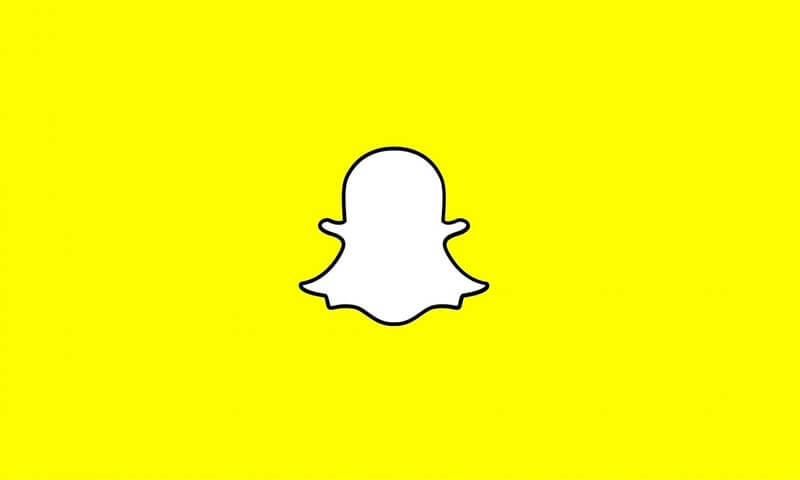
Most common Snapchat Errors
Chances are you must have seen one of the following messages on your Snapchat app when it stopped working:
- “There was a problem connecting to the server”.
- “Verifying Device”.
- “Oh No! Your login temporarily failed”.
- “Unfortunately, Snapchat has stopped”.
- “Unfortunately the process com.android.phone has stopped”.
Fix Snapchat Errors With These Simple Solutions
These simple methods will help you recover your Snapchat app and you can start using Snapchat again.
Update the Snapchat app
Make sure your app is up to date. Go to Play Store and check for any updates to the app. The Snapchat app creates problems if you’re not on the latest version. Make sure you update the app regularly.
Clear Cache and App Data
Go to Settings > Apps > Snapchat > Clear cache and Clear Data. Clearing cache data and app data will delete any previously stored data in your phone for a Snapchat app and this will help for a fresh start of the app. This is the best way to fix Snapchat app issues.
Clear Google Play Services Cache Data
Go to Settings > Apps > Google Play Services > Clear cache and Clear Data. This will clear any special app data stored in your device that might be creating problems in a Snapchat app.
Remove any Snapchat Hack Apps you have
The Play Store is full of Apps that provide hacks for Snapchat like taking a screenshot without notifying. These apps sometimes are blocked by Snapchat so Snapchat stops working. Uninstall any such app if you have one in your device. This will immediately solve all Snapchat errors.
Re-install the Snapchat App
Often, the errors in a Snapchat app are temporary. Just uninstall the app and go to Play Store and download it again. This will remove any previous data and make a fresh start. This is the most common way to fix Snapchat errors.
We hope this article was helpful to you and you were able to fix Snapchat errors in your Snapchat app. If your Snapchat issues are still not fixed, please report the issue to the developer.
RECOMMENDED:
- Ultimate Guide To Google Chrome – Step By Step Guide
- Fake Snapchat Generator – Create Fake Snapchat Conversation
- Pinterest Login Problems – Can’t Log In To Pinterest [Solved]
- How To Use Incognito Mode Or Safe Mode In Google Chrome
- RLZ Tracking In Google Chrome: How To Get Rid Of This
- How To Update Google Chrome On Your PC And Android