If you have recently downloaded and installed a certain Windows updates and you’re facing Microsoft Windows Store error 0x80070520 when you are trying to update or install an application through Windows Store on your Windows 10 PC, then read this article for the solution.
In the following article, we will tell you what causes Microsoft Windows Store error 0x80070520 and solve this error.
If the Windows update components are damaged, it can lead to this specific error which will prevent the updates or launching of applications and the Microsoft Windows Store. One thing to also keep in mind is an old Windows 10 version or an outdated Microsoft Store, as well as corrupted Microsoft Store, can cause this issue to occur.
Read More: How To Fix Windows Update Error 0x800703e3? [Guide]
How To Solve Microsoft Windows Store Error 0x80070520?
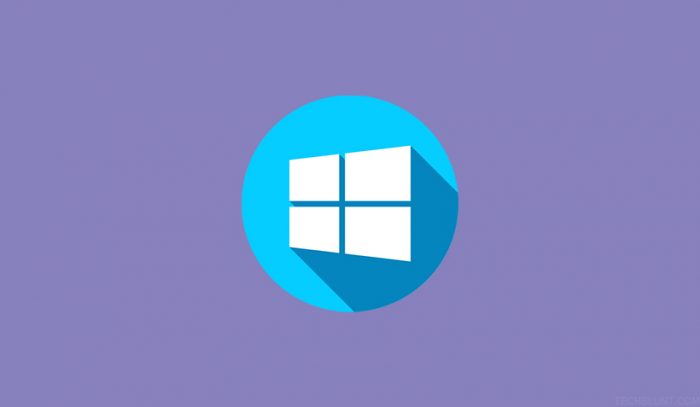
If you are facing this issue, you need to do is restart your computer, make it certain that you have installed the latest. If this method does not solve this, try the following methods-
1- Try to Run the Windows Apps Troubleshooter.
2- Re-register and reinstall Windows Store apps.
3- Try to reset the Windows Store cache & clear the Windows Update cache.
Method 1- Try to Run the Windows Apps Troubleshooter
For this solution to work, you will require you run the inbuilt Windows Store App Troubleshooter and see if the issue is resolved.
- Go to the Start Menu > Search for “Windows Store App”.
- You’ll see “Find and fix problems with windows store app”. Hit Enter key.
- Then follow the steps further displayed on the screen.
Method 2- Re-register and re-install Windows Store app
To Re-register Windows Store App:
- Open ‘Windows key + X’, select ‘Windows Powershell’ option.
- To re-register for the current user, type the following command and hit Enter key.
Get-AppXPackage *Microsoft.WindowsStore* | Foreach {Add-AppxPackage -DisableDevelopmentMode -Register “$($_.InstallLocation)\AppXManifest.xml”}
- Re-register for all the users, type the following command and hit Enter key.
Get-AppXPackage WindowsStore -AllUsers | Foreach {Add-AppxPackage -DisableDevelopmentMode -Register “$($_.InstallLocation)\AppXManifest.xml”}
To Re-install Windows Store App:
- Type the following uninstall command in powershell and hit Enter key.
Get-AppxPackage *windowsstore* | Remove-AppxPackage
- Now, type/copy-paste restore command and hit Enter key.
Get-AppxPackage-AllUsers|Foreach{Add-AppxPackage-DisableDevelopmentMode-Register“$($ _. InstallLocation)\AppXManifest.xml”}
If the error is still there try doing the next method.
Method 3- Try to reset the Windows Store cache & clear the Windows Update cache.
For this solution to work, you need to empty all the contents of the Software Distribution folder. You will also have to reset the Microsoft Store cache and then try updating it again.
- To reset the Windows Store Cache, simply run ‘CMD’ as administrator (Search for CMD in the start menu and right-click on it to find ‘run as administrator’ option, then hit Enter).
- Type WSReset.exe in CMD and hit Enter key.
We sincerely hope that the information mentioned above is informative on Microsoft Windows Store error 0x80070520 and how to solve this issue. Make sure to check out all of our latest technology updates and tech trends.
Recommended: