Are you not able to remove continue watching on Netflix app? Don’t worry, with our step by step guide, you’ll be able to do it easily.
Netflix is the worlds largest video streaming platform. Today Netflix currently has millions of subscribers enjoying and utilising its services. Netflix currently has 1569 shows and 4010 movies available for streaming.
One of the most prominent features of Netflix is that it saves the movies/shows you were watching so even if you leave then Netflix will save it from where you left and when you reopen the movies/shows it will play the video from there.
But it also means that if you are sharing your account with someone or if you want to play the video from somewhere else you must know how to delete continue watching on Netflix.
How To Delete or Remove Continue Watching on Netflix?
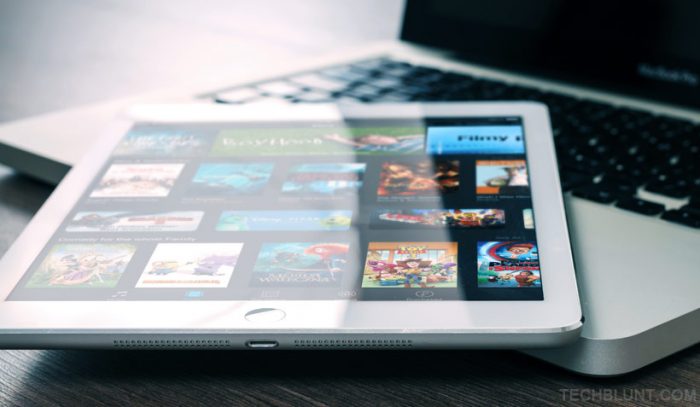
To do so, you need to follow the recommended steps given below:
1. Clear your Netflix watch history
You can remove continue watching on Netflix by following the given methods.
- Select the desired profile you wish to delete continue watching from if you are on the wrong Profile just select change profiles and choose the Profile you ant to remove watching from.
- Select the menu named more and then select Account to open your account settings in the web browser.
- Scroll down to the bottom page, choose the Profile to open the menu and then choose viewing activity.
- Then select the circle which has line passing through it present right next to the movie or show you have watched from that Netflix profile.
After you delete the items from your continue watching from the queue, but still, your watch history will be used by Netflix from its algorithms to suggest shows and movies to you.
2. Change your Netflix Profile
If you are sharing your Netflix account with someone and don’t let them see what you are watching, you can simply create a different profile for them. Five profiles can be saved at a time in a Netflix account. You can create a new profile just to create a new watching list, and then you can completely delete the profile to remove any watch history.
How to create a new profile on Netflix?
Profiles are a great way of managing your watching content on Netflix if you are sharing your Netflix account. To create a new profile just follow the following steps-
- Open your Netflix account by signing in on your device or your browser.
- After you have successfully logged in your Netflix account, you will be redirected to Netflix home screen in your browser if you are using an Android or iOS device, you’ll be directly asked to select your Profile or create a new one.
- In your browser, choose the profile from the top right-hand corner of the screen.
- On the drop-down menu, select manage profiles and then select the Add-profile button.
By following the given steps, you can easily create a new profile on Netflix.
How To Delete a Netflix Profile?
Netflix only allows up to five profiles at a time in order to add a new one you will have to delete the previous Profile. If you delete a profile on one device, it will be removed from all the devices you have logged into your Netflix ID.
To delete a Netflix profile just follow the given steps-
Deleting Netflix profiles on Windows PC or Mac
- Open your Netflix account in the desired browser.
- Select manage profiles from the drop-down menu on the top right corner of the screen.
- Select the pencil-shaped icon on the profiles and then delete the desired Profile.
- Then save your changes and continue.
Deleting Netflix profiles on smart TV and other streaming devices
- On the top right corner of the screen select profile option
- On the drop-down menu, select Manage Profiles.
- Select the pencil icon and delete the desired Profile.
- Save your changes and enjoy watching your favourite shows and movies.
Deleting Netflix profile on an iPhone
To delete a Netflix profile on the iPhone just follow the given steps-
- Launch the iOS Netflix app.
- Select more on the bottom right corner of the screen.
- Select manage profiles.
- Delete the desired Profile and enjoy.
Deleting Netflix profile on an Ipad or an Android device
- Launch the Android Netflix app.
- Tap on the three horizontal lines on the top left corner of the screen.
- Select the Profile.
- Select the edit button on the bottom corner of the screen.
- Tap on the Profile you want to delete.
- Then delete the desired Profile.
This way you can delete any Netflix profile across any platform.
We sincerely hope that the solutions and methods mentioned above are useful in knowing how to remove continue watching on Netflix.
Recommended: