Still getting TeamViewer WaitforConnectFailed Error? We have written a step by step guide to fix wait for connect failed solution, make sure you check it.
TeamViewer is a software that allows communication of any kind to be it support, access and meetings with people around the world.
It is one of the dominant global software providers for IoT, Connectivity, Monitoring, Support and Team Collaboration.
It helps you to access and control computers remotely but at times, it can produce some errors.
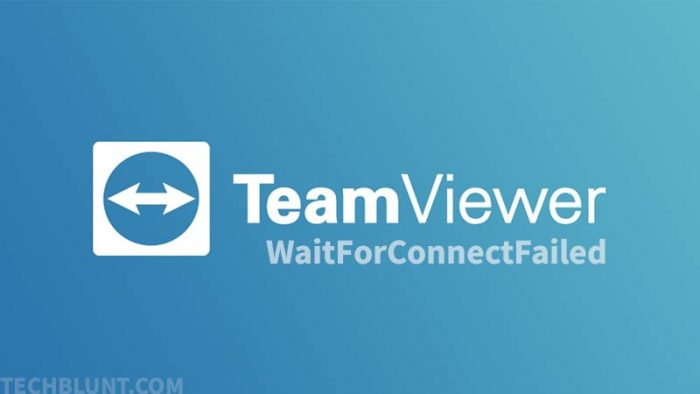
One of the most common errors that occur is the WaitforConnectFailed which essentially points towards a failed connection with a partner. Here, we will show you:
How to fix the TeamViewer WaitforConnectFailed Error [3 Methods]
Below are the 3 methods which could really help you in fixing this error, make sure you try every method even if one fails.
Method 1: Restart the Network and TeamViewer
This method is the most common fix for this error. First, try restarting TeamViewer and check if the error has disappeared or not. If the error still persists, you and your partner(s) should reboot your network routers and check if you can connect to your partner.
Method 2: Allow Complete Access Control to TeamViewer
- Open TeamViewer and click on “Extras” in the Navigation Menu bar.
- After that, click on “Options” and from the left navigation panel, choose and select “Advanced”.
- Now, click on the button mentioning “Show Advanced Options”.
- Navigate to the section of “Advanced settings for connections to this computer” and select “Full Access” from the drop-down menu labelled as “Access Control”
- Lastly, click “Ok” and see if it has fixed the error.
If the WaitforConnectFailed error still continues, try the below method.
Method 3: Expel the DNS Configuration
- Go to Windows search bar and search for “cmd” or “Command Prompt” and run it as an Administrator by right-clicking.
- In the Command Prompt window, execute the three commands below in succession to expel the DNS cache.
- ipconfig/release
- ipconfig/renew
- ipconfig/flushdns
- Once done executing, close the Command Prompt Window and check if the “WaitforConnectFailed” error still continues.
If it still continues, then there might be a problem in the TeamViewer Servers or it might be down for maintenance.
Then all you can do is wait patiently for the developers to find a solution. Hope you have found our methods helpful in patching the TeamViewer WaitforConnectFailed error.
Recommended: