If you are a Google Chrome user and want to disable autoplay videos in Google Chrome. When you visit a specific website to read something then you might find an autoplay videos popups there. These can be very much annoying as they start playing videos without even asking permission to you. They use our internet data and distract us from reading the meaningful content from the website. It’s good to disable autoplay videos in Google Chrome.
Disable Autoplay Videos on Websites in Google Chrome (Desktop)
Chrome is the finest browser out there and its development is continuously going on. Chrome developers have included many experimental features in it to make it more reliable for the future. As they are experimental features, they are under development.
Hence, developers also included the feature to make the ‘Autoplay videos’ on the website stop completely. Here is how you can do this:
- Open your Chrome browser and type ‘Chrome://flags’ in the URL address bar. Press ‘Enter’ key from the keyboard to open it.
- In the search box, type ‘Autoplay policy’ and hit ‘Enter’ key.
- When ‘Autoplay policy’ feature shows up, you need to click on the drop-down menu list.
- Select ‘Document user activation is required’ and click on ‘Relaunch Chrome’ button at the bottom of the screen.

Now, when you open up a site who is having an autoplay video, a popup might come. You have to click on it to play the video.
Using Extension to Disable Autoplay Videos
If this method does not work out on Google Chrome, there is another one for you. Use the Disable HTML5 Autoplay extension. Install it in Google Chrome and see the results.
Disable Autoplay Videos in Google Chrome (Android)
On the Android app, disabling autoplay videos is quite simple. Google has already given a feature to disable autoplay. To do this:
- Open your mobile app, go to the ‘Three vertical dots’ at the top-right corner.
- Tap on ‘Settings’.
- On the next screen, under the ‘Advanced’ section, tap on ‘Site settings’.
- In ‘Site settings’, tap on ‘Media’.
- You’ll see an ‘Autoplay’ option there, switch that option ‘Off’ if it’s ‘On’.
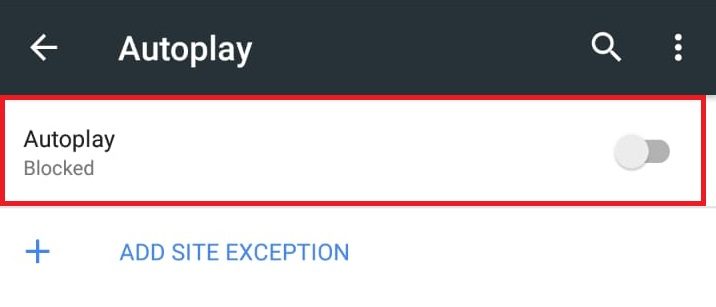
So, this was all about how we can disable autoplay videos on websites in Google Chrome. Hope you like this article, follow us on social media for updates in the future. We share latest technology trends also, make sure you check them out.
Also Read:
Ultimate Guide To Google Chrome – Step By Step Guide
How to Disable Article Suggestions in Google Chrome (Android & iOS)
Google Chrome vs iCab: Which One Is The Best iOS Browser?