Several problems can cause Google Chrome not loading anything to view. There will be a need to verify where the problem is from to make the workflow run the usual way. The first thing will be to determine the cause of the problem before tackling it. After the problem has been found, solving the problem will be an easy task.
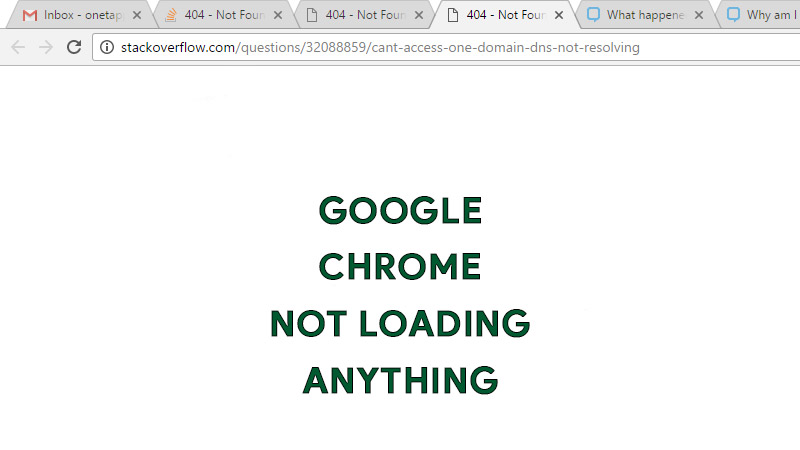
How to Fix Google Chrome Not Loading Anything
To determine when Google Chrome is not working properly, here are some places to check:
Browser Issue
Checking other browser alternatives such as Mozilla Firefox, Microsoft Edge, and more can also determine why Google Chrome is not loading anything. If a website can be viewed without any issue on other web browser alternatives, which means some settings might have been the problem of the Google Chrome browser. To solve this:
- Try clearing cache and cookies or reset the browser settings.
- Also, try switching off the predict network actions to improve page load performance, or installing the latest software version (i.e. Google Chrome) can help solve this problem.
Internet Connection
Check your internet connection by loading as many sites as possible in your Google Chrome web browser. Also, try a different browser, and run an application that requires internet access to determine if the internet connection isn’t the cause of why Google Chrome is not loading anything. If the connection problem still exists:
- Try resetting the network router or restarting it, upgrade the installed drivers for the network adapter. Check if the connectivity is back active.
- If your connection isn’t still active, contact your service provider for assistance.
Google Chrome Extensions
The browsers functionality can also be affected by Extensions and Add-ons running on the Google Chrome browser.
- Go to the three vertical dots at the top right corner of your Google Chrome.
- You can solve this by selecting ‘More tools’, and then click on ‘Extension’ from the menu to view the list of installed extension and add-ons.
- You can remove or disable installed Extension, restart your chrome browser each time you do this, and then you can identify the extension causing the problem.
Third-party Software
It might be that an anti-virus installed on your system would be the reason why your Google Chrome is not loading anything.
- To prevent this verify your settings within your installed anti-virus software or install the latest update to your anti-virus to be sure.
- Open your anti-virus software and turn it off for some time. Now, check if Chrome is still working or not.
- You can also scan your entire system to locate malware or virus (Malwarebytes recommended) that may be causing this problem.
Recommended:
- Hotstar Not Working On Android Or iPhone [Solved]
- Ultimate Guide To Google Chrome – Step By Step Guide
- Ultimate Guide To Fix All Google Chrome Errors – Step By Step Guide
- How To Install Adobe Flash Player For Hotstar In Chrome [Step-By-Step Guide]
- TikTok Says I’m Not Eligible – How To Fix? [Android/iOS]