Mozilla Firefox is one of the favourite web browsers for a computer. Firefox gives you fast access to websites you intend to view. Mozilla Firefox can be installed on all operating system, but in this article, we’ll look at how to install Firefox on Mac. Mozilla Firefox doesn’t work on the old versions of Mac OS X such as Mac OS X 10.6, 10.7, 10.8, and more.
Before you install Firefox to your Mac, you’ll have to ensure that your Mac OS X meets all required description.
How To Install Firefox on Mac
Here’re the steps required to install Firefox on Apple Mac OS:
- The first thing is to visit the ‘Firefox download page‘ in any browser like ‘Safari or Google Chrome’.
- After visiting the page Firefox will automatically detect the platform and language on your computer and will recommend the best version for your Mac.
- Click on the ‘Download’ button to download Firefox to your computer, if there’s a need to change the language provided, you can click the ‘Download in another language’ link just below the download button.
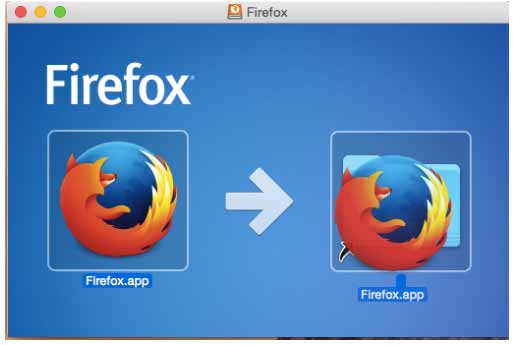
- Wait for a few minutes for your download to complete. The file downloaded ‘Firefox.dmg’ will open by itself and pop open a Finder window containing the Firefox application. Then, drag the Firefox Icon on top of the ‘Application’ folder to paste it there. If you don’t see a pop-up window, you can click on the ‘Firefox.dmg’ file you downloaded to open it.
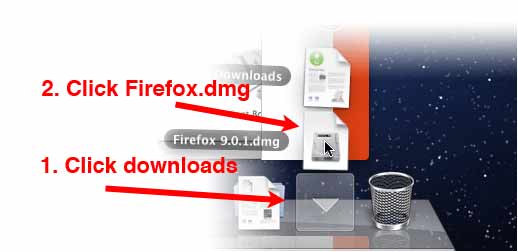
- After dragging Firefox to the ‘Application‘ folder, press down the ‘control’ button while clicking in the window and select Eject ‘Firefox’ from the menu.
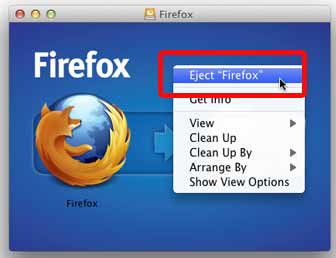
- Your Firefox is now ready for use; you can add the Firefox to your dock for conveniences by dragging it from the Application folder down to your dock.
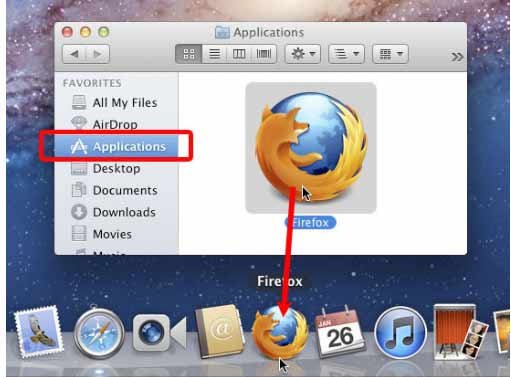
- Once you are done with all these procedures, you can open Firefox to browse the internet.
This is an easy guide to install Firefox on Mac. Following these guides will make Firefox run smoothly on your Mac.
Recommended: