In this guide, I will show you how to fix Google Pay errors in your device. Google Pay was initially known as Tez, but a few days back its name was changed. Google Pay was launched in India to primarily focus on the cashless transactions with the help of UPI payment system. Here’s the guide to know how Google Pay application works.
With Google Pay, you can easily send or receive money with the help of UPI ID or Phone number. You just have to enter your UPI PIN number and your transaction will be completed. On each transaction, you will be getting scratch cards, rewards also. If you are using rooted device and unable to use Google Pay, then you can use our quick guide to know how to use Google Pay on rooted smartphones.
While using Google Pay, you can face some errors or issue, but these can be easily fixed. Stick to this guide and I will show you every error and its solution in Google Pay app.
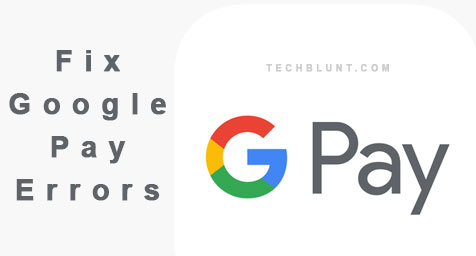
Google Pay Not Working – Know How To Fix Google Pay Errors
Below are the type of errors you can get in Google Pay app:
Error 1: Google Pay couldn’t send SMS
Google Pay display you this error when you don’t have enough balance to link your bank account. To fix this issue:
- Recharge your number with a minimum balance of Rs 2.
- Google Pay will charge you Rs 1.50, so make sure you have that.
- Also, check if the mobile number you have entered is correct or not.
- If you have that balance then there is a network issue and you have to try again later.
Error 2: Google Pay or GPay couldn’t reach the servers
When you start the Google Pay app, usually a common error occurs ‘Couldn’t reach the server’ after entering the PIN. This basically means that there is something wrong with the internet connection you are using. This is easy to fix:
- First of all, check where the light of the internet is blinking or not. Or if there is any other way to check the internet is working fine, then check it.
- Turn off the router and start it again.
- Make sure your phone’s prepaid/postpaid internet connection is working fine.
- If it is working fine then try again later after some time.
Another Method:
- In order to refresh the servers from your GPay app, simply, close the app first.
- Make sure the date and time are automatically set and updated.
- Now, turn ‘off’ the Airplane mode and then turn it back ‘on’.
- Then, open the app again and now you can be able to access the servers.
Error 3: Couldn’t Register
Users, out there were also facing the problem where they cannot be able to register on this app. As we know Google Pay sends an SMS to link your account with the app. It is important that you have some amount of balance in your SIM. To fix this:
- You need to make sure that you are selecting a SIM for getting SMS.
- Make sure you are sufficient amount balance in your SIM. The minimum requirement is Rs 1.50/-.
- Go to the Airplane mode once, then switch it off again. You should be able to get the message.
- Another possible reason that your device may be rooted. For security reasons, Google Pay does not allow you to add an account or won’t let you register on such a device.
Error 4: OTP problem
The OTP problem in Google Pay is also the same one, generally, it won’t come to your SIM. Also, Google Pay OTP cannot be verified and hence, you start resending SMS again and again. To fix this:
- Again, turn on the airplane mode for and then switch off it back.
- Make sure you are sitting in an area where your SIM has a proper range or signals.
- Your Google Pay account mobile number should not be in the second SIM slot. Switch it in the first slot.
- Make sure the data connection is working fine. Now, try resending it again.
Error 5: Couldn’t verify UPI account
Sometimes, people get an error named ‘Couldn’t verify UPI account‘, this is because of the incorrect information entered while entering in Google Pay. To fix this:
- Make sure you are not entering any information which is the same as your any other UPI account on another app like Phonepay, BHIM, PayTM, etc.
- Check the entered mobile number again, make sure it is connected with your bank account.
- Make sure you have sufficient amount of balance in your SIM.
Error 6: Your bank server is not responding
This is the most common error ‘Your bank server is not responding’. This came when the Google Pay app could not reach your bank server while doing any transaction or checking the balance. This is common and most of the times there is nothing you can do.
- Try again after some time.
- If the problem persists for long, contact with Google Pay or with your bank. Generally, it is the bank problem and server might down for a bit of time.
- If you contact the customer care executive, they will let you know what is the problem and how much time it will take to fix it.
Error 7: SIM detection problem for this bank account
This generally occurs when your registered SIM number cannot be detected by the Google Pay app. To fix this:
- Generally, in dual SIM phones, people don’t remember whether the registered SIM with the bank account is in SIM slot 1 or SIM slot 2.
- Make sure your registered SIM is in slot 1.
- Check the phone number again if it is correct or not.
Error 8: Can’t find an account with this phone number
The error ‘Can’t find an account with this phone number’ occurs when you are trying to log in your account with a wrong phone number. UPI system works on unique details and to fix this error:
- Check your number if it’s correct or not.
- You need to check the details again while registering the account. Usually, this error occurs when either you have entered the wrong bank details or the wrong phone number.
Error 9: Invalid credentials or Incorrect debit card information
Most of the times, we end up entering the wrong credentials and hence, invalid credentials error pops up by Google Pay app. This is common when either with debit card information or internet banking. To fix this:
- First of all, contact with the bank that they support UPI payment system or not.
- Check the debit card details like name of the person, expiry date and CVV number as well.
- Some debit cards do not support UPI payment and you need to ask the bank to replace it with the working one.
Error 10: Something went wrong, we are looking into it with your bank
This error arises when there are communication issues between the server of the bank and the Google Pay app. The error is temporary and you can try again later after some time, it will work surely. The error generally looks like:
“Something went wrong, we’re looking into it with your bank. Try again later.”
- Make sure the internet is working fine.
- Clear the cache of your Google Pay app by going to ‘Settings > Apps & notifications > Google Pay > Storage > Clear Cache’.
- Call your bank what’s wrong. NRI accounts or joint account may not work.
Error 11: Phone number linked to multiple accounts
In this error, Google Pay says ‘Phone number linked to multiple accounts’ and you need to use another number here if you are making a new account on Google Pay. You can use the same number for two different bank accounts but not on Google Pay while registering for Google Pay. You can attach two different bank account on Google Pay but with the same phone number. To fix this issue:
- If you have another Google Pay, you can reset that account easily. Add a new bank account there and you are good to go.
- You need to use a different phone number while registering for Google Pay.
- You have to use only Google Pay UPI username and password.
Error 12: Unable to add an account, server unavailable
This is also a server error and a temporary one. It says, ‘Unable to add account because of the server unavailable’.
- In this error, you can do anything, all you can do is make sure that the internet connection is working fine or not.
- You have to wait for some time and then try again.
Error 13: UPI ID cannot be activated
While registering on Google Pay, you may get an error ‘Your UPI ID couldn’t activate’. To fix this error:
- You have to check the UPI PIN if it is correct or not.
- Or you can try again later after some time.
Error 14: Unable to add a bank account
Some users have been reporting that they are not able to add a bank account in Google Pay app. Even though this is a technical problem and the company is trying to fix it, there can be some practical solutions which you can try to fix this error.
- Navigate to this path in your device ‘Settings > Apps & notifications > Google Pay > Storage’.
- Click on ‘Clear Cache’ and ‘Clear Data’ button. This will wipe out everything in the Google Pay app.
- Try registering again now or adding up a bank account. It should work.
- Make sure the internet connection is fine. If this doesn’t fix the problem then you have to wait or contact with the Google Pay/Bank.
Error 15: Trouble while connecting to your bank account
This is also a temporary error either from the bank or from Google Pay. It says, ‘Trouble in connecting to your bank account. Try again after some time’. There is nothing you can do if it is a server problem. You have to wait for some time. Keep try after 5 minutes.
Error 16: Failed to add the payment method
This message generally appears when the receiver is not having a payment method setup in their Google Pay or Tez app.
- This is easy to fix and you have to simply tell your friends or relative to ‘Add your bank account’ in their Google Pay app.
- If there is some problem, he/she needs to contact the bank.
Error 17: Google Pay can’t be used on this device or the device is rooted, security issues may be there.
Google is more concerned about your security than you. Hence, if you try to install Google Pay application in any rooted device, it will prompt you an error that ‘Google Pay can’t be used on this device because it seems to be rooted’.
- The one thing you can do is get back to the default stock ROM. Whatever it was.
- The other thing would be flashing the Magisk Zip file and uninstalling whatever root file you are using.
- Now, install Magisk manager apk and restart your device.
- Open Magisk manager, swipe and select Magisk hide option.
- Select Google Pay app and run it from there.
- On iOS, you have to switch back the non-jailbreak version of the software to use this app.
Error 18: Waiting for the bank in Google Pay
Waiting for the bank error generally occurs while you are doing any transaction from Google Pay. This happens when your bank is not responding. You have to wait to complete that transaction. Generally, the bank responds in 2 or 3 minutes but sometimes it can be even more. If that transaction cannot be done then it would be fail otherwise it will be a success.
- If the transaction is failed and your money is deducted, you can report that transaction as well.
- Open Google Pay, click on three vertical dots at the top-right corner of the screen.
- Tap on ‘Settings > Help & Feedback’.
- Select the right option for you or directly click on the ‘Contact’ button to report.
Error 19: Payment failed
The payment failed error can arise in Google Pay due to many reasons like internet connection stopped working in between, or receiver has not linked his/her bank account with Google Pay, etc.
- Make sure the internet connection is working fine.
- If you do not have sufficient balance in your account then also this error can arise in Google Pay. Check your account balance.
- Ask the receiver to add the bank account in their app.
- If the transaction is too big then also it can be failed.
Error 20: Google Pay black screen
This error occurs when you Google Play Services becomes outdated.
- Simply, update them to the latest version.
- Open ‘Play Store’ and search for ‘Google Play Services‘ then update them.
Error 21: Bank Server Unavailable In Google Pay
Bank server unavailable in Google Pay is the error that occurs when the Bank’s website or its host is currently unavailable. So, in this case, there is nothing you can do, you have to just for the server to be available again. Try after some time.
Error 22: Trouble accessing your contacts account
This error occurs when you are trying to send a payment to someone and the Google Pay server is unable to access another person’s account for receiving the payment (from the other end). In order to fix this error, you need to restore/reset your default “Access point names” of your cellular network. Now, go to the Google Pay app settings and clear all the app cache and data. After this, check if you have any update of Google Pay app pending in your Google PlayStore. It should be working and if not, then ask the receiver if they have their Google Pay account active or not. Ask them to make it active. Also, check if their Bank’s account in the Google Pay app is active or not. Ask them to make it active also.
I hope you were able to fix Google Pay Errors in Android or iOS. Comment if there any other error, we will help you. Make sure to check our latest technology trends and follow us on social media.
Recommended:
Guys if you are unable to restore the account in the googlePay or TEZ(Previous name). Because you had upgraded your OS to Android Pie 9.0 or higher. This is because during the verification of the bank a encrypted message is sent to the bank server regrading the authenticity and when the message is send the message charge flash message is also delivered by the service provider regarding. So, application thinks that the user is swithching from the GooglePay to Message Application. For security purposes this process is terminated and user is unable to register the bank with the GooglePay.
SOLUTION: ACTIVATE THE DND AND START RESTORE THE ACCOUNT. THEN IT WILL BE JOINED WITH THE GOOGLEPAY.