It is similar to the address bar of a traditional web browser, but you can also use this like a search engine. As you can see in the image given below that Omnibox can also implement mathematical functions and can also give answers to the questions like ”How many cups are in 2 liters?”
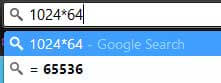
How to disable Omnibox
Omnibox is already enabled by default in the applications like Google Chrome. If you want to disable the Omnibox, then you are required to follow these steps.
- Open your Google Chrome browser, Click on the “three dots” located on the top right corner of the browser.
- Now, Click on “Settings” option.
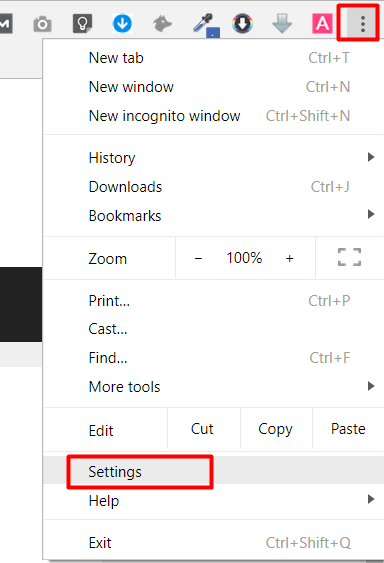
- Scroll down to the bottom of the page and then click “Advanced”.
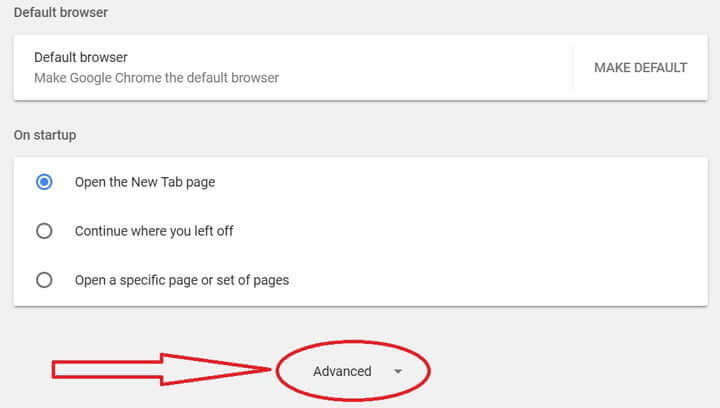
- Now, Scroll down to the section named “Privacy”.
- To disable Omnibox, Turn off the button available on the right side of “Use a prediction service to help complete searches and URLs typed in the address bar” option.
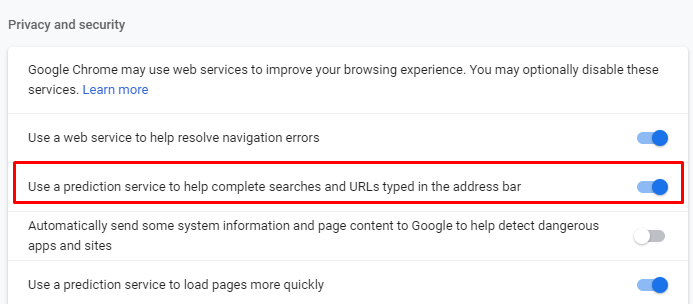
Difference Between Omnibar And Address Bar
As you all know, this is an era of technology and development is at its top level. As people are using browsers to access the internet and to perform a different type of work, so to make their work easier developers began to combine the search field and address bar of the browser.
Google Chrome was the first browser to do this task.
The bar available at the top of the Google Chrome browser is known as Omnibar. Basically, Omnibar combines the address bar and your Google’s search box into one area.
Omnibar always records your search history and on the basis of worldwide aggregated data, it also suggests you the search queries. It also shows the websites and URL’s, that you have visited in past.
Recommended:
How To Change Language In Google Chrome
Why Google Chrome Using Too Much RAM?
Google Chrome’s Missing Incognito Mode In Windows 10