Google search is the most popular search engine in the world. Google search engine indexes site for optimum result. Information can be quickly assessed using Google search engine, and this information is listed based on its importance. Google search engine can sometimes become very challenging to access when working on a project. Some Google chrome extension can make the information contained on the Google search engine easy to access. So, let’s take a look at the best Google Chrome Extensions for better Google Search.
Best Google Chrome extensions for better Google search
1. Fast Advanced Google Search
Fast advanced Google search is one of the best Google Chrome extensions for better Google Search result. It lets you search with advanced parameters using a single hotkey. Google’s advanced search capability makes it easy to view results. You can use this extension, by first downloading the extension from the store, after downloading the extension strike the ‘Alt + G’ to run the extension. You can manipulate the extension to get the best search result.
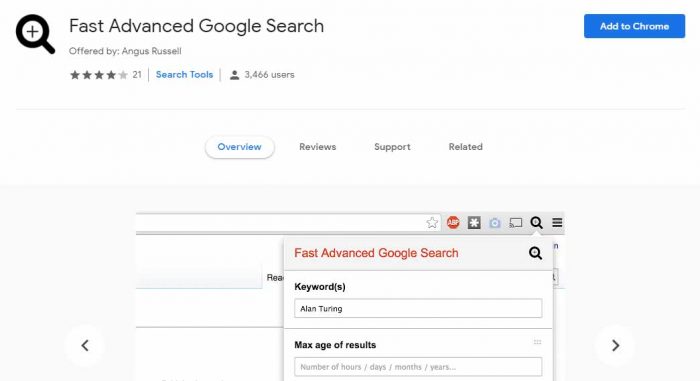
2. Google Search Filter
Google search filter lets you highlight the site you would like to see results from. You can also choose sites you don’t want to view its result. If you add a site to the ‘highlight’ section, your search will display the result from that site highlighted. It is essential if you want to view results from a trusted site.
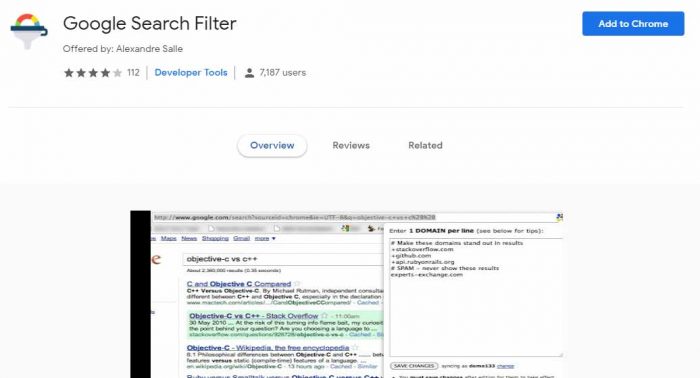
3. Search By Image
Google’s reverse image search is one of the best Google Chrome extension for better Google Search. It helps you locate the address of the image you want to see. To view the address of the image, after installing the extension tool, right-click any image, and choose search Google with this image to see the address.
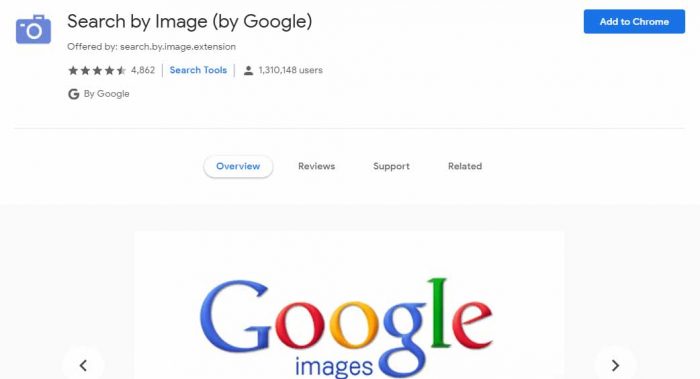
4. Google Scholar Button
With this extension, you can search for the full text of an article. If the material is available for download, you’ll be able to download it. You can also generate citations in your format for it to be pasted directly into your document. After installing the Scholar extension into your Google Chrome browser, highlight the name of the article, then click the scholar button to view the results. This is why it’s one of the best Google Chrome extensions for better Google Search.
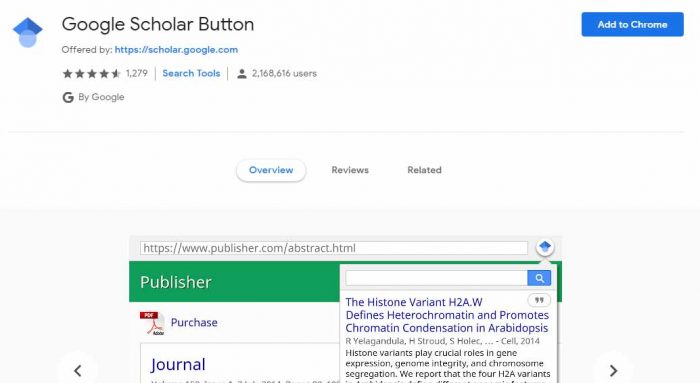
Recommended: