You might have seen Aw, Snap! page crashes error sometimes in Google Chrome, this is because chrome is having trouble loading that page. Nothing works at all when you have this error. This problem can stick for a long time even if you uninstall and re-install Chrome again. Today, I’m going to show you a method which can fix this issue fastly with no time wastage.
So, Let’s jump on to the section.
How to Fix Aw, Snap! Page Crashes Error in Google Chrome
Solving or fixing Aw, Snap! page crashes error is pretty much easy. All you have to do is just fix the target point from where you launch your Google Chrome. In my case, I’m doing this with my shortcut on my desktop. This will be a step by step guide and we will show you every single step with screenshots.
So, first of all, you need to find your application path from where you launch your Chrome. Most of the people usually put that on their desktop. If you can not find your shortcut, you should be probably looking for it in ‘C’ drive where you have installed it.
To find Chrome application path, you need to:
- Open Local drive ‘C’, then click on Program Files(x86).
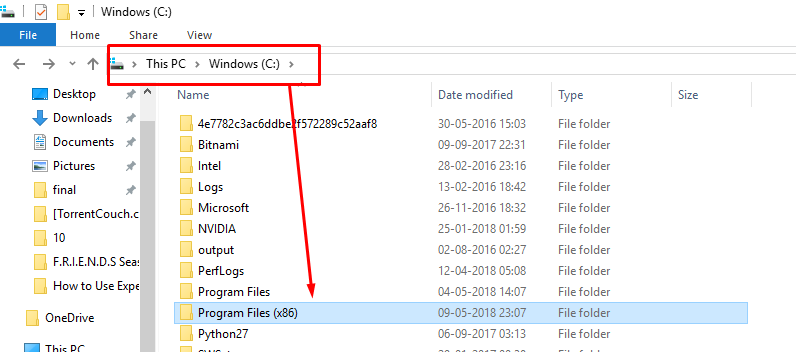
- Find Google and then open it. You’ll see Chrome folder there.
- Open it and then you find your ‘Chrome Application’.
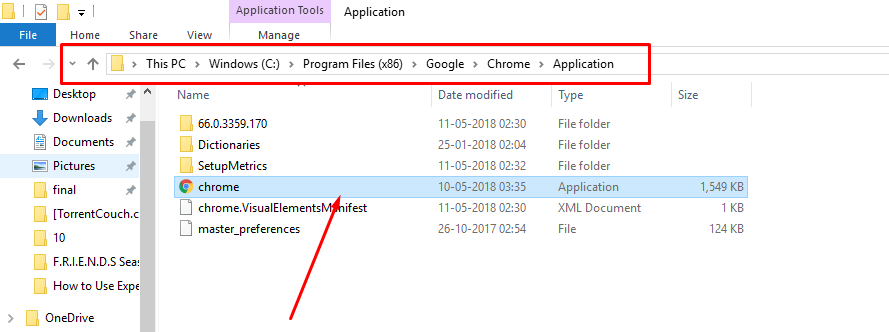
- Right Click on the application and send it to Desktop.
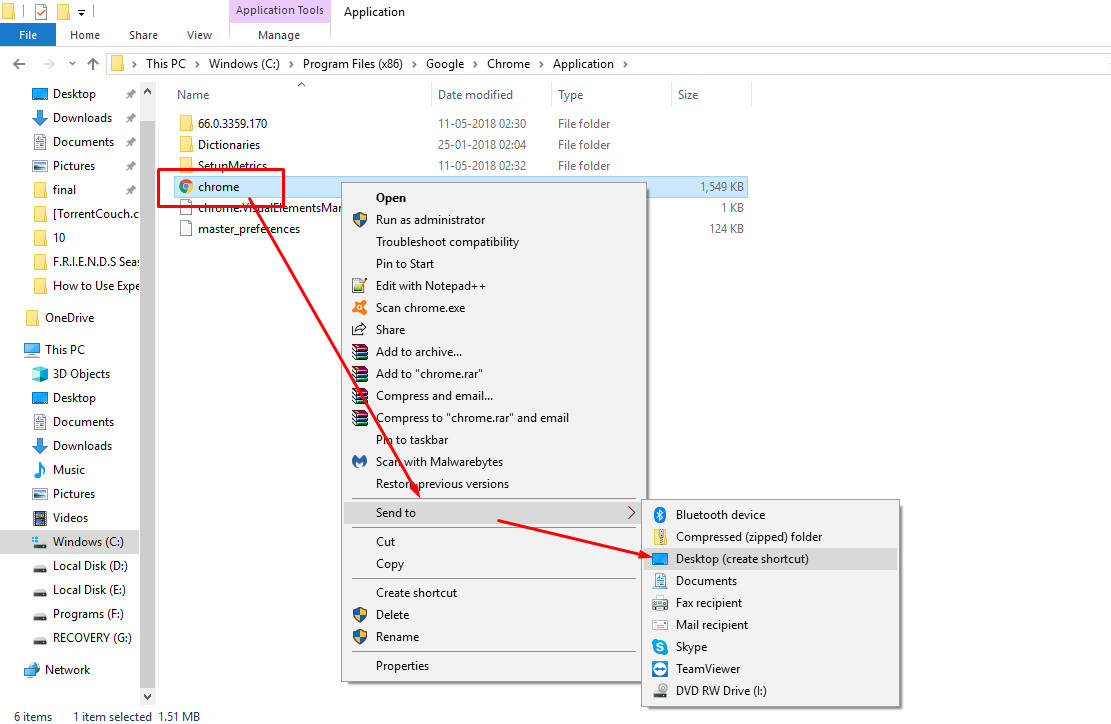
Now, you are ready to fix your Aw, Snap! Page Crashes Error in Google Chrome. Follow the steps given below.
- Right-click on your desktop application, then open properties.
- Find ‘Target Path’, you’ll see a chrome application launch path from where the application has been launched.
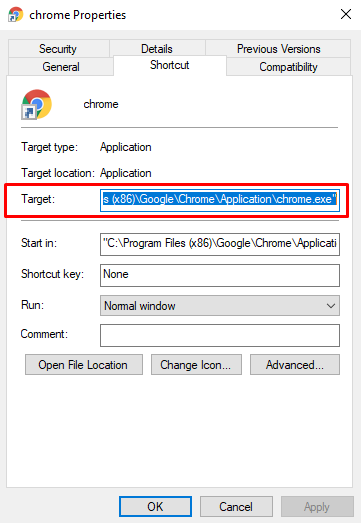
- At the end of the path, After given a ‘space’ in the beginning, type “-no-sandbox” without double-quotes.
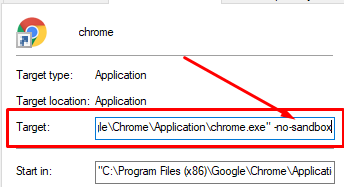
- Press ok and you’re done. Now, open your Chrome and you’ll see the error has been fixed.
In above guide, we had quickly fixed Aw, Snap! page crashes error. If you like this guide and want to know about Latest Technology Trends, then must follow us on social media for more updates.
Recommended: