As you all know that Google Chrome is the most widely used web browser in the world. It is a freeware web browser which is developed by the Giant company “Google”. The first version of this browser was released only for the Microsoft Windows on 2 September 2008. After that, it was released for the other operating systems like Linux, Mac OS, iOS, and Android.
Google Chrome is mainly known as the Chrome. There are about 1 billion active users of this browser over the world. As you all know, there is nothing in the world that is truly perfect. So, Google Chrome is also not perfect i.e, it’s not bug-free or error-free.
People are facing the different type of errors while using Google Chrome. So, here we are with the step by step guide to fix all Google Chrome errors.
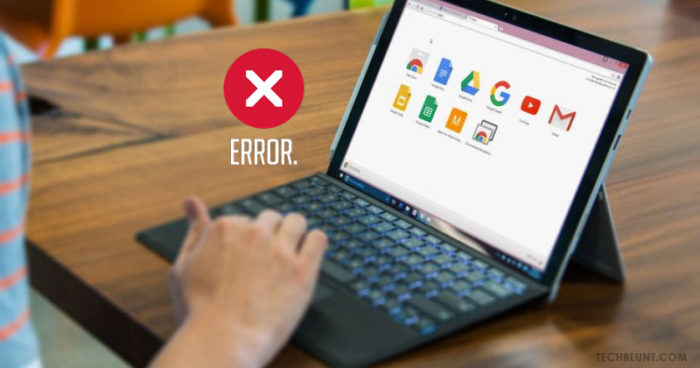
List Of Errors – How To Fix All Google Chrome Errors
- Fix 400 Bad Request Error
- Too Many Redirects Error
- Error DNS_Probe_Finished_Nxdomain
- Fix SSL Certificate Error
- Google Chrome Error 105
- Fix Google Chrome Error 0xc00000a5
- Sign In Error 206 In Google Chrome
- Aw, Snap! Page Crashes Error
- High CPU Usage In Google Chrome
- Google Chrome Windows 10 Issues
- Missing Incognito Mode In Windows 10
- Google Chrome Keep Stopping
- Fix Runtime Error
- Fix Google Chrome Error 12
- Fix NET::ERR_CERT_AUTHORITY_INVALID
- Clear Chrome HSTS Settings
- Fix Err_Certificate_Transparency_Required
- DNS Address Could Not Be Found
- Error Code 3: 0x80040154 – Update Failed Error
I hope this article will be helpful to you and after reading this article you’ll be able to fix all Google Chrome errors. If you are unable to find out the solution to your problem or the problem that you are facing is not mentioned in this guide, then you can share the error name with us via comment section. We’ll surely try to provide you the solution for each and every problem that you are facing while using Google Chrome.
RECOMMENDED: